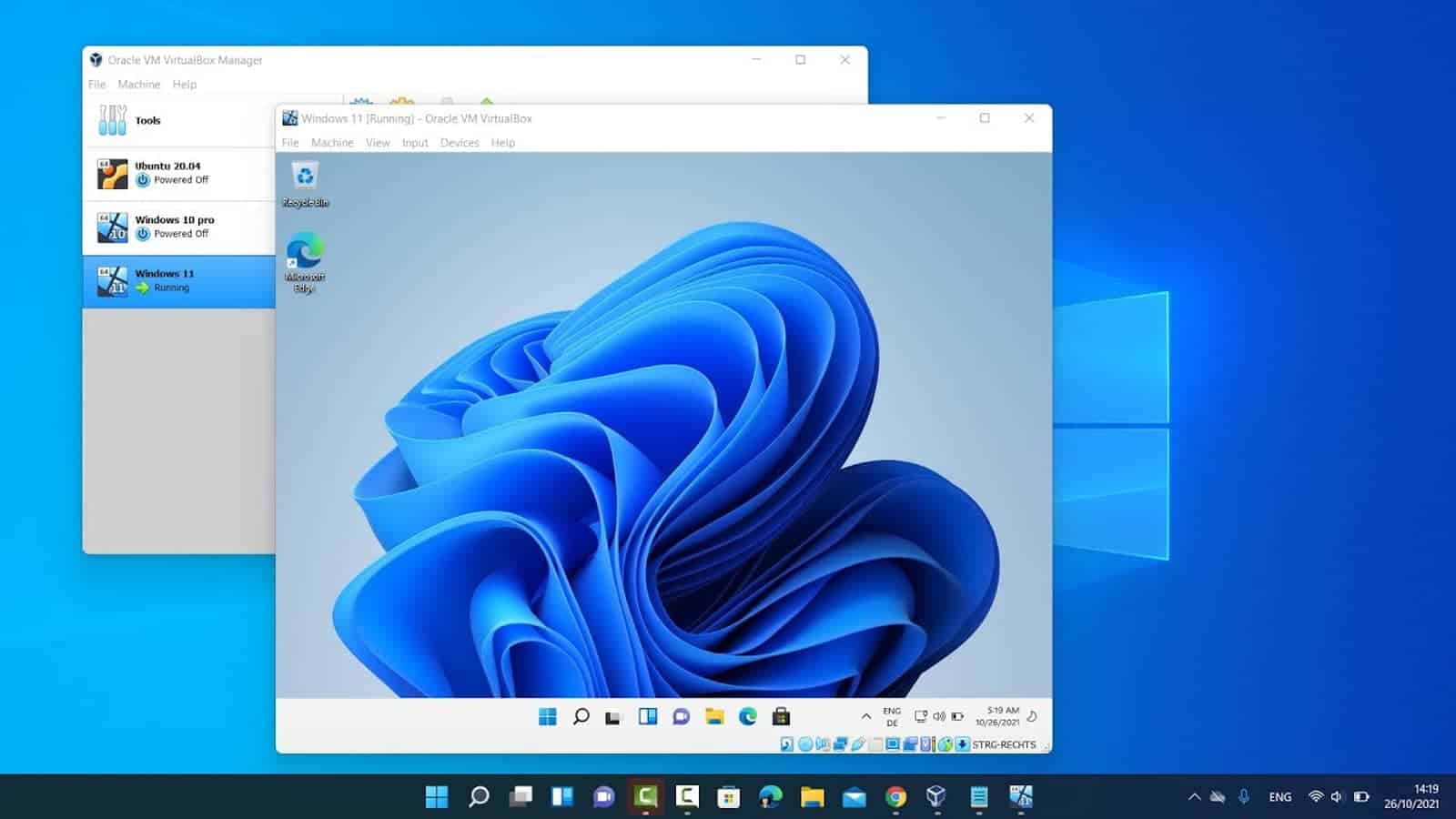As someone who frequently uses VirtualBox for creating and managing virtual machines, I understand that finding the best laptop for VirtualBox can be a daunting task. With a wide variety of laptops available, it's essential to identify the key features and specifications that are crucial for optimal performance when running virtual machines.
The primary factor to consider is the processing power and RAM. Running multiple operating systems simultaneously demands a powerful CPU and a generous amount of memory to ensure smooth performance. Another aspect to pay attention to is the storage capacity and drive speed. Virtual machines can take up a considerable amount of space, and faster storage drives can significantly improve the overall performance. Lastly, having a robust cooling system is essential, as laptops can heat up quickly when running resource-intensive applications like VirtualBox.
To help you find the best laptop for VirtualBox, I've reviewed an extensive laptop spreadsheet of recent releases, comparing specs, professional reviews, and user-generated feedback. I've narrowed down the top laptops based on virtualization requirements, such as CPU, RAM, storage, and cooling capabilities, while considering various price ranges. By focusing on these critical aspects, you'll be well on your way to selecting the perfect laptop to run VirtualBox seamlessly and efficiently.
Process Your Way to Virtualbox Bliss

When it comes to choosing the right processor for a laptop that will be running VirtualBox, there are a few key things to keep in mind. Firstly, it's important to remember that VirtualBox is available on both Windows and macOS, so your choice of operating system will play a big role in your decision. Additionally, it's worth noting that while the processor is an important component in a laptop, it's not the only one to consider – things like display quality and battery life can also impact your overall experience.
In terms of specific processors to look for, there are a few key recommendations to keep in mind. For those on a budget, an Intel Core i3-1115G4 processor should suffice. Those looking for a bit more power should aim for an Intel Core i5-1135G7 processor. Finally, for those who need top-of-the-line performance, an Intel Core i7-11370H processor is the way to go.
When comparing processors, it's worth looking at their PassMark scores to get a sense of their performance. Additionally, Cinebench R23 or R24 scores can also be helpful, particularly if you're planning on using your laptop for video encoding or gaming.
Ultimately, the right processor for your VirtualBox laptop will depend on your specific needs and budget. However, by keeping these recommendations in mind, you'll be well on your way to finding a machine that can handle multiple VM instances with ease.
Maximize Your Virtual Experience with These Graphics Cards

When it comes to virtualization, having a dedicated graphics card may not be a top priority for most users. Virtualization is not particularly demanding on graphics hardware, but it can still benefit from 3D acceleration for gaming, 3D modeling, or other GPU-accelerated applications.
In the current laptop GPU market, Nvidia continues to dominate with the RTX series cards. While desktop GPUs have become more power-hungry, laptop GPUs are still limited in power. Additionally, Nvidia has discontinued the Max-Q label, resulting in a wide variance in graphics performance even in laptops with the same GPU chipset.
To determine if a laptop has a discrete GPU, you can use benchmarks such as 3DMark, Notebookcheck or Cpubenchmark. It's also essential to ensure that your laptop has enough power to handle graphically demanding tasks like gaming or 3D modeling.
If you're looking for a MacBook for virtualization, you can skip this section as the integrated graphics are more than enough. But for other laptops, here are our recommended GPUs for different price ranges and use cases:
- Minimum: GeForce GTX 1650
- Recommended: GeForce RTX 3050
- High-end: GeForce RTX 2060
In summary, while a dedicated graphics card is not necessary for most virtualization use cases, having one can improve performance in graphically demanding applications. Ensure that your laptop has enough power to handle these tasks well and use benchmarks to determine if it has a discrete GPU.
Get Ready to Run Multiple OS with Ample RAM
When it comes to using VirtualBox on your laptop, having enough RAM is essential. VirtualBox is a memory-hungry application that can quickly eat up your system resources, which is why you need to make sure your laptop has enough memory to handle it.
So, how much RAM do you need for VirtualBox? The answer depends on how many virtual machines you plan to run simultaneously. If you're only using one VM, 16 GB of RAM should be plenty. However, if you plan on running multiple VMs at once, you'll need at least 32 GB of RAM.
When it comes to RAM types, DDR4 is the most common standard and is supported by most mid-range and high-end laptops. DDR5 is the latest and greatest, but it's still expensive and needs time to mature as a technology. For most people, DDR4 is more than sufficient and won't break the bank.
There are various RAM types, such as CL (CAS Latency) and ECC (Error-Correcting Code). Still, the performance difference between them is minimal and usually only noticeable in specific applications such as video editing or scientific computing.
Below is a table of average laptop prices, depending on the amount of RAM and performance considerations:
| RAM | Price Range |
|---|---|
| 8 GB | $400 – $800 |
| 16 GB | $700 – $1500 |
| 32 GB | $1200 – $2500 |
In summary, for virtualbox laptops, we recommend a minimum of 8 GB of RAM, 16 GB for most use cases, and 32 GB for running multiple VMs simultaneously. Stick with DDR4 RAM as it's more than sufficient for most people and won't break the bank.
VirtualBox on a Laptop: Your Burning Questions Answered
Q: What is the best laptop for VirtualBox?
It really depends on your budget and specific needs, but some great options for running VirtualBox are the Lenovo Legion 5 Pro or the ASUS ROG Strix Scar. These laptops have powerful processors and dedicated graphics cards, making them ideal for running multiple virtual machines at once.
Can you run VirtualBox on a laptop?
Absolutely! VirtualBox can be installed and run on most laptops, as long as they meet the minimum requirements.
How much RAM do I need for VirtualBox on a laptop?
The minimum amount of RAM for running VirtualBox is 8 GB, but we recommend at least 16 GB for better performance. If you plan on running multiple virtual machines at once or working with larger files, 32 GB of RAM would be ideal.
What laptop specs are recommended for VirtualBox?
To get the most out of VirtualBox, we recommend a laptop with at least an i5 processor, a GeForce RTX 3050 graphics card, and 16 GB of RAM. However, if you have a larger budget and want the best performance, consider a laptop with an i7 processor and a GeForce RTX 2060 graphics card.
Is a dedicated graphics card necessary for VirtualBox?
While it's not absolutely necessary, a dedicated graphics card can significantly improve the performance of VirtualBox, especially when running multiple virtual machines at once or working with graphics-intensive software.
How to install VirtualBox on a laptop?
To install VirtualBox on a laptop, simply download the installation file from the VirtualBox website and follow the prompts to install it on your computer.
How to set up a virtual machine in VirtualBox on a laptop?
To set up a virtual machine in VirtualBox on a laptop, open the VirtualBox application and click the "New" button. Follow the prompts to create a new virtual machine, including setting up its operating system, memory allocation, and storage.
What are the benefits of using VirtualBox on a laptop?
VirtualBox allows you to run multiple operating systems on a single machine, making it ideal for developers, IT professionals, and anyone who needs to run different software environments. With VirtualBox, you can also take snapshots of your virtual machines, allowing you to quickly restore previous configurations if something goes wrong.
Can you run multiple virtual machines on a laptop with VirtualBox?
Yes! VirtualBox is designed to run multiple virtual machines simultaneously, allowing you to work on multiple projects or environments at once.
How to troubleshoot common issues with VirtualBox on a laptop?
If you're having issues with VirtualBox on your laptop, the first step is to make sure your laptop meets the minimum requirements. You can also try updating VirtualBox and your virtual machine's software, as well as checking for conflicts with other software on your computer. If you're still having issues, check out the VirtualBox documentation or online forums for further troubleshooting tips.
4 Best Laptops for virtualbox

1.HP Victus 15
HP Victus 15: Budget-friendly gaming laptop with solid performance, but subpar battery life.- Excellent price
- Good gaming performance
- Solid build quality
- Bad battery life
- Plain design
Summary
The HP Victus 15 offers impressive gaming performance at an affordable price, making it a great value for budget-conscious gamers. While it may lack in battery life and design aesthetics, its sturdy build, sharp display, and excellent price make it a solid choice for those looking for a budget gaming laptop.
Alternatives

HP Victus
- Delivers smooth gameplay at 1080p.
- Fast SSD.
- No VRR to reduce screen tearing.
- Ghosting issues with slow response time.

2.ASUS TUF Dash F15
ASUS TUF Dash F15: A balanced performer and competitively priced laptop for those on a budget.- Lightweight and well built
- Good inputs and IO
- FHD 300Hz and QHD screen options
- More powerful than previous generation
- Quirks affecting everyday ergonomics
- Ports squeezed together on the left edge
- Caution with the FHD 144Hz panel option
Summary
The ASUS TUF Dash F15 is a more powerful and affordable option in Asus's laptop series. It offers a lightweight and well-built design, good inputs and IO, and a choice between FHD 300Hz and QHD screens. However, be cautious of the FHD 144Hz panel option and some quirks affecting everyday ergonomics.
Reviews
Alternatives

Lenovo Legion 5i Pro 16
- Stylish, sleek form factor
- Gorgeous display
- Webcam quality is poor
- Lack of biometrics

3.Lenovo Legion Pro 5
Lenovo Legion Pro 5: A well-built mid-tier laptop with solid performance, but with some drawbacks.- Good build quality and design
- Good screen and IO
- Competent CPU with multiple GPU options
- Competitively priced
- No Thunderbolt or biometrics
- Hotspots under sustained loads
- Limited battery life
- Poor speakers
Summary
The Lenovo Legion Pro 5i is a competitively priced mid-tier laptop with good build quality and performance. It offers a good screen, plenty of inputs, and a competent CPU. However, potential buyers should be aware of hotspots under sustained loads, limited battery life, and lacking speakers.
Reviews
Alternatives
 $2,840
$2,840Lenovo Legion Pro 5
- Strong performance for the price
- Quality build and port selection
- Display quality and battery life are just decent
- Bulky and heavy

4.Lenovo Legion Pro 7i 16
Lenovo Legion Pro 7i 16: A Powerful and Sleek Gaming Laptop at a Fair Price.- Strong overall performance
- Big, bright, and fast display
- Per-key RGB lighting
- Some flex to keyboard deck
- Poor battery life
Summary
The Lenovo Legion Pro 7i 16 impresses with its powerful i9-13900HX processor and RTX 4090 graphics card, delivering outstanding gaming performance. With a sleek design and a price lower than its competitors, it offers excellent value for gamers looking for a long-term investment.
Alternatives

HP Omen 17
- QHD display with 165 Hz
- Advanced Optimus technology
- Slightly below-average performance for a RTX 4080
- High noise level
Table of the Best Laptops for virtualbox
| Laptop | Price (approx) |
| HP Victus 15 | $880 |
| ASUS TUF Dash F15 | $1,160 |
| Lenovo Legion Pro 5 | $2,630 |
| Lenovo Legion Pro 7i 16 | $3,390 |