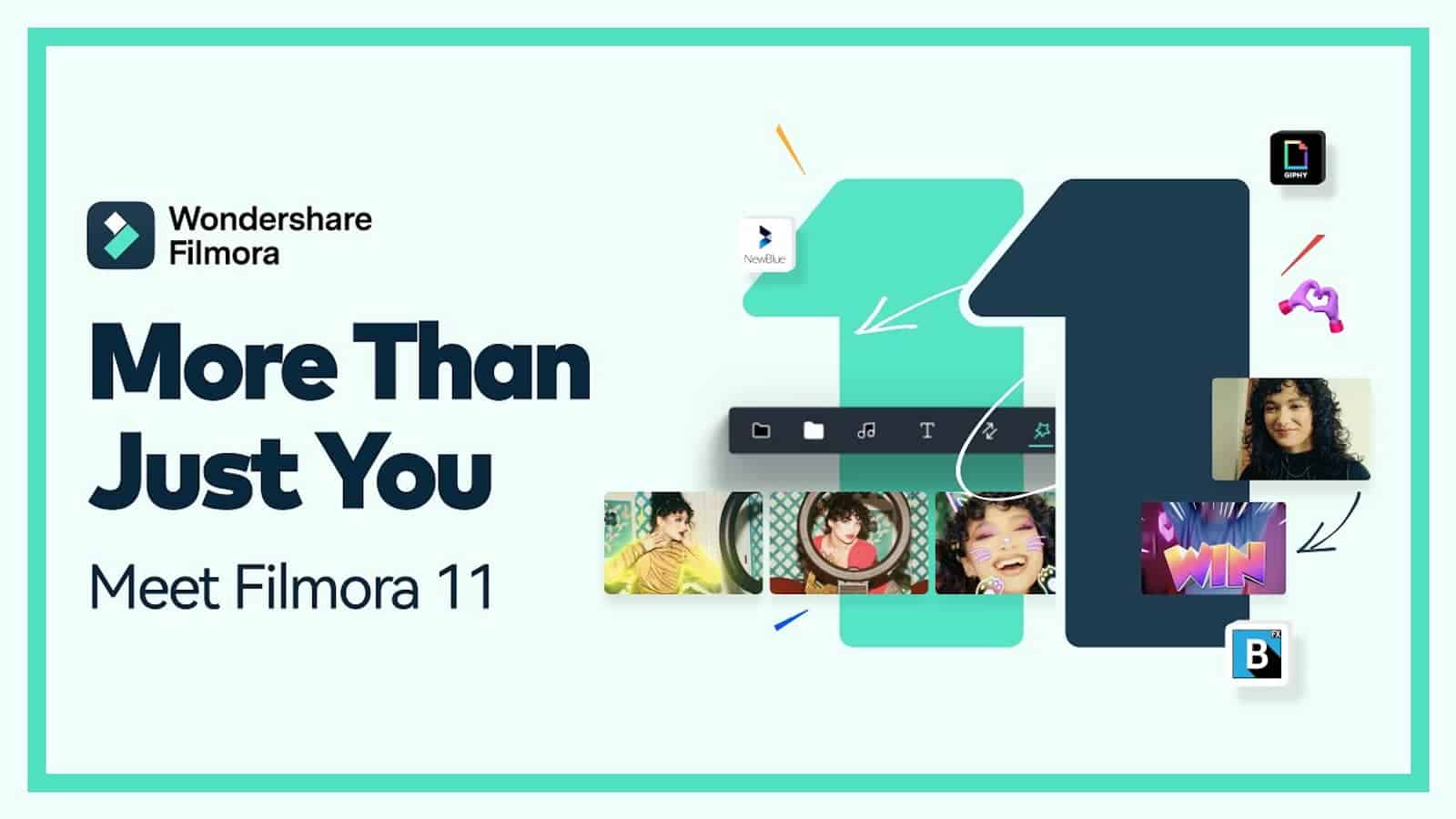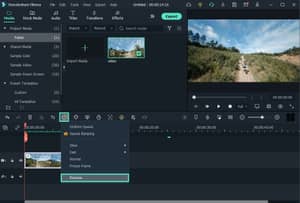
As an avid video editor and a laptop enthusiast, I know that finding the best laptop for Filmora 11 requires a balance of performance, portability, and affordability. Filmora 11 is a popular and powerful video editing software that caters to both beginners and professionals, offering a wide range of features and tools. With its intuitive interface and extensive capabilities, it's crucial to choose a laptop that can handle the demands of this software while providing a seamless editing experience.
My approach to finding the perfect laptop for your Filmora 11 editing needs begins with a thorough examination of an extensive spreadsheet containing the latest laptop releases, comparing specs, and analyzing both professional and user-generated reviews. I focus on the unique requirements of Filmora 11 users, such as processing power, graphics capabilities, and display quality. Moreover, I consider the importance of a comfortable keyboard, sufficient storage, and a reliable battery life to ensure a smooth and efficient workflow.
Throughout this guide, I'll delve into the specific aspects and features of laptops that are essential for the best Filmora 11 experience. Drawing from my personal knowledge of video editing and the Filmora community, I'll provide insights on the importance of color-accurate displays, the benefits of a dedicated GPU for rendering, and the optimal RAM capacity for multitasking. By the end of this guide, you'll be equipped with the information needed to make an informed decision and find the best laptop for your Filmora 11 editing projects.
Choosing a processor

If you're in the market for a new laptop to use with Filmora 11, you might be wondering what kind of processor you need. In this section, we'll take a look at the latest processors on the market and give some recommendations for different budgets.
It's worth noting that Filmora is not a particularly demanding application, so even entry-level processors will do the trick. However, if you're looking to use your laptop for other tasks – such as gaming or working with 3D models – then you'll need a more powerful CPU. With that said, let's take a look at some of the latest processors on the market.
Latest Laptop Processor Market Overview
Apple has released MacBooks with their own ARM-based M1, M1 Pro, M1 Max and M2 system-on-chip modules. These chips offer exceptional single-core performance and battery life.
AMD has managed to take 20% of the CPU market share with their latest generation Ryzen processors. These CPUs offer good performance at a lower price than Intel's equivalents.
Intel has recently released its 12th Core processor generation which has made great leaps in performance. The 12th-gen processors have adopted a hybrid performance/efficiency core design. This means that they offer both high performance when needed and good power efficiency when not under full load.
Why Not Get a High-End CPU for Video Editing?
You might be wondering why you shouldn't just get the most powerful processor you can find for video editing. After all, more power is always better, right? Well, not necessarily. You see, while Filmora is not a particularly demanding application, it doesn't require nearly as much power as something like gaming or working with 3D models does. As such, there's really no need to spend the extra money on a high-end CPU unless you're planning on using your laptop for other tasks that do require a lot of processing power.
What Are the Best Processors for Video Editing?
So what are the best processors for video editing? To be honest, there isn't any one "best" processor; it really depends on your budget and what other tasks you'll be using your laptop for (as we mentioned before). With that said, here are some recommendations:
-
Minimum: Intel i3 or better multicore processor, 2GHz or above – This will be enough power for basic video editing in Filmora 11 but won't be suitable for anything else too demanding.
-
Recommended: Intel i5 – A mid-range option that will provide good performance for video editing while still being affordable.
-
High-end: Intel i7 – If you're looking for the best possible performance (and you're willing to pay for it), then an i7 processor is what you want.
My graphics recommendations for Filmora 11

Video editing is a resource-intensive task that can put even the most powerful computers to the test. If you're looking to do any serious video editing, you need to make sure that your laptop is up for the challenge. In this article, we'll take a look at what kind of graphics card you need for Filmora 11 and other video editing applications.
The State of the GPU Market
Nvidia continues to dominate the laptop GPU market with its RTX 3000 series cards such as the RTX 3070 Ti. However, desktop GPUs are now a lot more power-hungry, so the gap between power-limited notebook graphics and desktop graphics cards has widened in recent years. Nvidia has also discontinued its Max-Q use for its latest generation of graphics cards (such as the RTX 3060), so now an exact GPU wattage is determined by each laptop manufacturer (OEM). This results in a wide variance in graphics performance in laptops with the same GPU chipset.
The Role of Graphics Cards in Video Editing
It's not enough to just look at the processor when choosing a laptop for video editing – we need to consider the graphics card as well. While most of us would agree that a dedicated GPU is not necessary for basic video editing, it becomes more and more important if you're working with 4K footage or 8K RAW files (though I doubt anyone's working with those). I'll use 3DMark scores to compare different GPUs since they're easy to find and are a good indicator of performance in real-world scenarios (for example, when playing games).
When Does a Dedicated Graphics Card Make Sense?
If you're looking for budget option, don't expect top-of-the line components – instead focus on getting right balance between performance and portability; this will ensure that your laptop will be able handle any project you throw at it future without requiring upgrade right away.
The GTX 1050 Ti is the minimum recommended GPU for Filmora 11, but if you're looking to do any serious video editing, you should consider something more powerful. The RTX 2070 Max-Q is the recommended GPU for 4K video editing, but if you're working with 8K RAW files, you'll need something even more powerful.
Choosing a memory

Video editing is a process that can be both demanding and rewarding. It's a chance to be creative, tell a story, and craft something beautiful. But in order to do that, you need the right tools. And when it comes to video editing, one of the most important tools is your laptop.
There are a lot of factors to consider when choosing a laptop for video editing. But in this guide, we're going to focus on one specific aspect: RAM. How much RAM do you need for Filmora 11? What's the difference between DDR4 and DDR5? And what are the best laptops for video editing in various price ranges?
We'll answer all those questions and more in this guide. So if you're looking for advice on how to choose the right laptop RAM for Filmora 11, read on!
How Much RAM Do You Need for Video Editing?
When it comes to video editing, RAM is important but it's not everything. A laptop with 16 GB of RAM will be able to handle most tasks just fine. However, if you're working with 4K footage or 8K is on the horizon, 32 GB would be better. That way you can future-proof your investment and have some headroom for growth.
Why DDR5 Isn't Necessary Yet (But It's On Its Way)
The latest-gen Intel and AMD CPUs support DDR4 and DDR5 memory modules respectively. However,DDR5 is still expensiveand needs time tomature as atechnology before it becomes mainstream . For now, DDR4is still the sweet spotin terms of price and performance .
-
Most mid-range laptops come with 16 GB of RAM.
-
Latest-gen Intel and AMD CPUs support DDR4 and DDR5, though DDR5 is still expensive
Table of Recommendations for Various Price Ranges
- Minimum: 4 GB of RAM
- Recommended: 8 GB of RAM
- High-end: 16 GB of RAM
Deciding on a storage

When it comes to laptops, one of the most important factors to consider is the type of storage that it comes with. In the past, hard disk drives (HDDs) were the norm but nowadays, solid state drives (SSDs) have taken over as the preferred storage solution for most users due to their many advantages such as faster data access speeds and lower power consumption.
What's New in Laptop Storage?
If we take a look at the current market situation, it's clear that SSDs have taken over as the primary storage solution for laptops. Hard disk drives (HDDs) are no longer commonplace and even SATA-based SSDs are starting to become less common as they're being replaced by faster PCIe-based M.2 NVMe SSDs. This trend is only expected to continue in the future as prices of NVMe SSDs continue to drop while capacities continue to increase.
At present, budget laptops (< $900) usually come with **500 GB** of storage while **mid-range** laptops (~$1k-$2k) tend to come with **1 TB** of storage. **High-end laptops** (> $2k) often come with 2 TB of storage but there are also some models that offer up to 4 TB of storage space. It's important to note that these are just averages – there is a wide range of variation within each category depending on the specific model and brand. For example, you can find budget laptops with 256 GB or even 1 TB of storage space but they're usually more expensive than average.
How Much Storage Do You Need?
One question you might be asking yourself is – how much storage do I really need? The answer depends on a few factors such as project size, file format(s), codec(s), bitrate(s), frame rate(s), resolution(s), etc. As a general rule of thumb, we recommend having at least 500 GB of usable space for Filmora 11 projects but ideally – 1 TB or more would be ideal if your budget allows it. If you're working with 4K footage or large projects containing lots of footage then 2 TB would be even better although anything beyond that isn't really necessary unless you have extremely large projects or want peace of mind knowing that you have plenty of extra space just in case something goes wrong during production (e..g lost footage).
Display for Filmora 11

The most important factor to consider when choosing a laptop for Filmora 11 is the display. In this section, we'll go over the different aspects of a display that are important for video editing, and offer recommendations for each budget level.
What's the Best Laptop Screen Size for Video Editing?
There is no one-size-fits-all answer to this question, as it depends on your individual needs and preferences. If you frequently edit videos on the go, then a smaller screen size might be more convenient for you. However, if you prefer to edit videos at home or in an office setting, then a larger screen size will give you more room to work with. Ultimately, it comes down to personal preference and what works best for you.
Panel Type (Is It Necessary?)
IPS (in-plane switching) panels are widely considered to be the best type of panels available on laptops today. They offer great color reproduction, wide viewing angles, and good image quality overall. TN (twisted nematic) panels used to be the standard in laptop displays, but they have largely been replaced by IPS panels in recent years. TN panels are still found in some cheaper laptops, but they generally don't offer as good of an experience as IPS panels do. If you can afford it, we recommend going with an IPS panel over a TN panel every time.
Brightness Levels and Contrast Ratios
One thing to keep in mind when choosing a laptop display is its brightness level and contrast ratio. These two factors will affect how well your video footage looks on your screen while you're editing it, so it's important to make sure that the display has decent levels of both brightness and contrast . In general, we recommend looking for displays with at least 300 nits of peak brightness , and 1000:1 or higher contrast ratios . You can usually find these specs listed in the product description or technical specifications of any given laptop.
Color Gamut Coverage
Another important aspect of choosing a laptop display is its color gamut coverage . This refers to how many colors your screen is able to accurately reproduce from industry standard color gamuts such as sRGB or Adobe RGB . For example, if a display has 100% sRGB coverage, that means it can accurately reproduce all colors within the sRGB color space. It's generally accepted that 85% sRGB coverage is sufficient, but if you're dealing with HDR video footage or working with colors outside of the sRGB gamut, then you'll need professional monitors that have wider color gamut coverage. Most consumer laptops only cover around 70 % – 80 % DC
Answering Your Filmora 11 Laptop Questions
Q: What are the minimum laptop requirements for Filmora 11?
To run Filmora 11 on your laptop, you'll need an Intel i3 or better multicore processor, clocked at 2GHz or above. Additionally, a minimum of 4 GB of RAM, 500 GB of storage, and an NVIDIA GeForce GTX 700 or later with 2 GB of vRAM are required.
Can Filmora 11 be used on a laptop?
Absolutely! Filmora 11 is designed to be used on both desktop and laptop computers. As long as your laptop meets the minimum requirements, you'll be able to run Filmora 11 and enjoy its features and functionalities.
What are the recommended laptop specifications for Filmora 11?
For optimal performance and to make the most of Filmora 11's capabilities, we recommend a laptop with an Intel i5 processor, 8 GB of RAM, 1 TB of storage, and a graphics card with 4GB of vRAM. These specifications will ensure smooth editing and rendering processes.
What laptops are compatible with Filmora 11?
Filmora 11 is compatible with a wide range of laptops. Some recommended options for Filmora 11 include the Acer Predator Helios 16 Ph16-71 Ph16-71-71av, HP Victus 15, MSI Summit E13, ASUS ROG Strix Scar, and Lenovo Legion Pro 7i 16. These laptops offer a variety of performance levels to suit different needs and budgets.
Can a budget laptop handle Filmora 11?
Yes, a budget laptop can handle Filmora 11, but it may struggle with more demanding editing tasks and larger video projects. If you're working on simple projects or shorter videos, a budget laptop with the minimum requirements should suffice. However, for more complex projects or if you're planning to edit higher-resolution videos, it's recommended to opt for a laptop with better specifications.
Is an Intel Core i5 processor enough for Filmora 11?
Yes, an Intel Core i5 processor is enough to run Filmora 11 smoothly. It provides a good balance between cost and performance, making it suitable for most video editing tasks. However, if you frequently work with large video files or perform heavy editing tasks, upgrading to an Intel Core i7 processor will provide even better performance.
How much RAM is needed to run Filmora 11 smoothly on a laptop?
To ensure a smooth editing experience with Filmora 11, we recommend a minimum of 8 GB of RAM. This will allow the software to run efficiently and handle multiple tasks simultaneously. If you frequently work with large video files or have multiple applications running alongside Filmora 11, consider upgrading to 16 GB of RAM for optimal performance.
Can a laptop with integrated graphics run Filmora 11?
While integrated graphics can run Filmora 11, it's important to note that dedicated graphics cards offer better performance and are recommended for a smooth editing experience. Integrated graphics may struggle when handling more complex editing tasks, higher resolutions, or effects-heavy projects. If possible, consider investing in a laptop with a dedicated graphics card to ensure better performance and smoother editing.
Are gaming laptops good for running Filmora 11?
Yes, gaming laptops are generally well-suited for running Filmora 11. They often come with high-performance components, including powerful processors, ample RAM, and dedicated graphics cards. These features make gaming laptops capable of handling the demands of video editing software like Filmora 11. However, keep in mind that gaming laptops can be more expensive compared to regular laptops, so it's essential to consider your budget and specific needs before making a purchase.
What laptops are best for video editing with Filmora 11?
The best laptops for video editing with Filmora 11 depend on your budget and requirements. If you're on a budget, the Acer Predator Helios 16 Ph16-71 Ph16-71-71av and HP Victus 15 are great options. For a more balanced performance, consider the MSI Summit E13. If you're looking for top-tier performance and have a higher budget, the ASUS ROG Strix Scar and Lenovo Legion Pro 7i 16 offer excellent specifications for video editing with Filmora 11. Ultimately, choose a laptop that suits your needs, preferences, and budget to achieve the best editing experience.
5 Best Laptops for Filmora 11

1.SAMSUNG Galaxy Book3 Pro 360 2-in-1
Gaming never looked better on this OLED display- Ample 1TB SSD
- OLED Panel
Alternatives
Lenovo Ideapad 5i Pro
- Exceptional display (16 IPS)
- Featherweight (4.2 lbs)
- Mediocre processor (i5-11300H)
- So-so graphics card (MX450)

2.HP Victus 15
HP Victus 15: A Budget Gaming Laptop with a Compromise- Excellent price
- Good gaming performance
- Can double as a work laptop
- Three color choices
- Bad battery life
- Rather plain design
- Weak GPU yields unsatisfactory frame rates
- Screen only so-so despite 144Hz refresh rate
Summary
The HP Victus 15 is a budget gaming laptop designed for price-conscious buyers. It offers good gaming performance at an excellent price, but falls short in areas like battery life and design aesthetics.
Alternatives

HP Envy
- Sufficient processor (i7-1255U)
- Solid memory amount (64GB)
- Middle-of-the-road graphics card (MX550)
- Heavy (5.59 lbs)

3.ASUS TUF Dash F15
ASUS TUF Dash F15: A powerful and affordable laptop for all-purpose/gaming needs.- Lightweight and well-built
- Good range of screen options
- More powerful than previous generation
- Decent battery life
- Ergonomic quirks
- Ports squeezed together on left edge
- Avoid FHD 144Hz panel option
Summary
The ASUS TUF Dash F15 is a well-built and lightweight laptop that offers good performance for its price. It comes with a range of screen options and has a decent battery life. However, there are some ergonomic quirks and the FHD 144Hz panel option should be avoided.
Reviews
Alternatives

Lenovo Legion 5i Pro 16
- Stylish, sleek form factor
- Gorgeous display
- Webcam quality is poor
- No biometric features

4.ASUS ROG Strix Scar
ASUS ROG Strix Scar: A solid gaming laptop with powerful performance, but let down by heat and noise issues.- Sturdy construction
- Fast Wi-Fi 6E
- Excellent display quality with wide color gamut and Dolby Vision support
- Powerful performance with Core i9-12900H and RTX 3070 Ti
- Limited display angles
- No biometric login
- High heat and noise emissions under load
- Underwhelming battery life
Summary
The ASUS ROG Strix Scar offers impressive performance with its Core i9-12900H and RTX 3070 Ti, making it a great choice for gaming enthusiasts. It also has a sturdy construction, fast Wi-Fi, and excellent display quality. However, it falls short with limited display angles, lack of biometric login, high heat and noise emissions, and underwhelming battery life.
Reviews
Alternatives

Lenovo Legion Pro 5
- Fantastic value
- Top-tier gaming performance
- Middling screen
- A bit heavy

5.Lenovo Legion Pro 7i 16
Lenovo Legion Pro 7i 16: A mid-priced powerhouse for film editing.- Strong overall performance
- Big, bright, and fast display
- Per-key RGB lighting
- Some flex to keyboard deck
- Poor battery life
Summary
The Lenovo Legion Pro 7i Gen 8 is armed with a powerful 13th-gen Core i9 CPU and RTX 4090 graphics, making it a great choice for film editing. With strong overall performance, a big and bright display, and per-key RGB lighting, it offers a great editing experience. However, it does have some flex to the keyboard deck and poor battery life.
Alternatives

HP Omen 17
- QHD display with 165 Hz
- Expandable working memory
- Slightly below-average performance for a RTX 4080
- High noise level
Table of the Best Laptops for Filmora 11
| Laptop | Price (approx) |
| SAMSUNG Galaxy Book3 Pro 360 2-in-1 | $180 |
| HP Victus 15 | $880 |
| ASUS TUF Dash F15 | $1,160 |
| ASUS ROG Strix Scar | $2,050 |
| Lenovo Legion Pro 7i 16 | $3,390 |