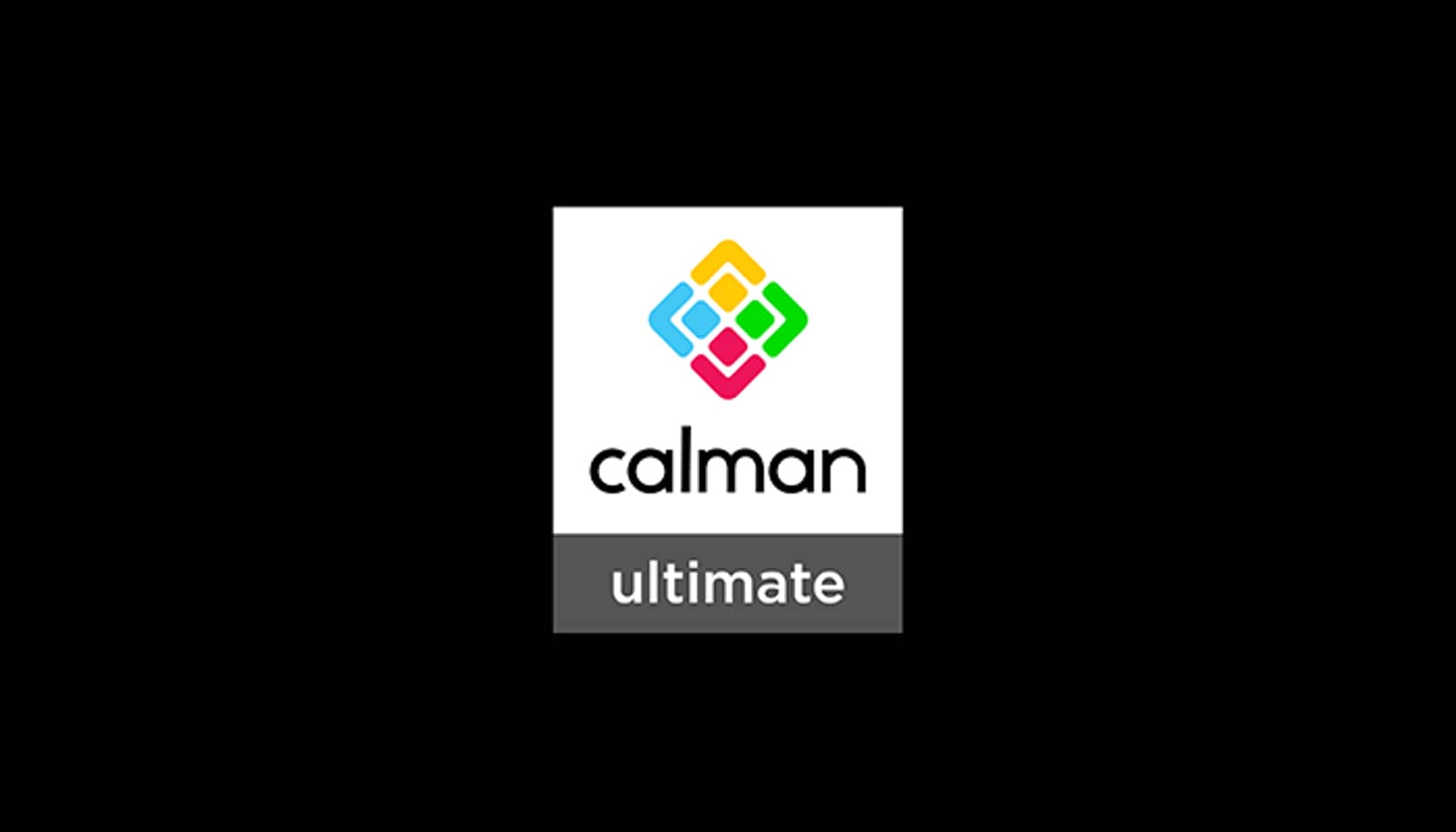As a dedicated colorist or display calibrator, you understand the importance of precision and accuracy in your workflow. Finding the best laptop for Calman Ultimate can be a challenge, as you require a device that can keep up with the demanding nature of display calibration and color profiling. That's why I've taken the time to review an extensive laptop spreadsheet of recent releases, comparing specs and reviews, both professional and user-generated, to help you find the ideal machine for running Calman Ultimate effectively.
When selecting the best laptop for Calman Ultimate, there are a few critical factors to consider. First and foremost, a color-accurate display is essential to ensure reliable results during calibration sessions. Additionally, a capable processor and sufficient RAM are necessary to handle the software's intensive tasks, such as generating 3D LUTs and color volume visualizations. Connectivity options are also crucial, as you'll need to interface with various display technologies, spectroradiometers, and colorimeters throughout your work.
As someone who appreciates the meticulous nature of display calibration, I can attest to the importance of having a reliable and powerful laptop tailored to the specific needs of running Calman Ultimate. With my experience in this area, I've narrowed down the top laptops that cater to these requirements while fitting various price ranges. By focusing on the unique preferences of professionals and enthusiasts in the display calibration field, this guide aims to provide targeted and relevant information to help you find the perfect laptop for your calibration endeavors.
Processors that pack a punch for color accuracy
When it comes to choosing a laptop processor for Calman Ultimate, there are a few factors to consider. While multi-core performance is still important, Calman is a single-thread application, which means that single-core performance should be your primary focus.
If you're in the market for a MacBook, the ARM-based M1, M2, M2 Pro, and M2 Max chips offer exceptional single-core performance and battery life. For Windows laptops, it's best to avoid low-end processors and aim for mid-range to high-end processors for better performance.
If you need a laptop that will last for several years and can handle most projects without being tethered to an outlet, look for an H-series processor. These processors are designed for performance and battery life, but they come at the expense of heat management issues, which means that your battery life might be shorter than expected. If you prioritize long battery life over performance, go for a U-series or P-series processor instead.
Here are some recommended processors at different price levels:
| Processor | Price | Performance |
|---|---|---|
| i3-1115G4 | $200-300 | Good for basic tasks |
| i5-1135G7 | $400-500 | Great all-around performance |
| i7-11370H | $800+ | Best for high-performance tasks |
In summary, don't skimp on the processor if you need a portable machine that can handle most projects without being tethered to an outlet. Aim for mid-range to high-end processors, and prioritize single-core performance over multi-core performance for audio mastering with Calman Ultimate.
Get the best graphics card for ultimate performance
The laptop GPU market has seen significant changes in recent years, with Nvidia dominating the market with their latest RTX series graphics cards. While desktop GPUs have become more power-hungry, notebook graphics cards have struggled to keep up, resulting in a wide variance in performance even in laptops with the same GPU chipset. Nvidia has also discontinued the Max-Q label for their RTX graphics cards, leaving the exact GPU wattage up to the laptop manufacturer, further adding to the variance in performance.
For those using Calman Ultimate for color grading, a high-end graphics card is not necessary. However, it can be helpful in running multiple displays or when using more demanding color grading software. An entry-level GPU such as the GeForce GTX 1650 will suffice for most Calman Ultimate users.
If you're looking for a high-end laptop for gaming or other graphics-intensive applications, a laptop with an Nvidia GeForce RTX chip is the way to go. The RTX series graphics cards offer significant performance gains over their predecessors, and the latest RTX 3050 chip is a great option for those looking for an affordable high-end GPU.
When comparing different GPUs, I recommend using 3DMark as it is one of the most popular benchmarking tools and tests the entire system, not just the CPU.
Here are my recommended GPUs for various price ranges:
| Price Range | Recommended GPU |
|---|---|
| Entry-Level | GeForce GTX 1650 |
| Mid-Range | GeForce RTX 3050 |
| High-End | GeForce RTX 2060 |
In conclusion, when deciding on the right laptop graphics card for Calman Ultimate, it's essential to consider your specific requirements. For color grading, an entry-level GPU will suffice, while for gaming or other graphics-intensive applications, a laptop with an Nvidia GeForce RTX chip is recommended.
Boost your Performance with the Right RAM
When it comes to choosing the right laptop RAM for Calman Ultimate, it's important to consider the memory requirements for video editing. For most users, a minimum of 16 GB of RAM is needed, but for optimal performance, 32 GB is the recommended amount. If you're a power user looking to future-proof your investment, then a laptop with upgradable memory is worth considering.
The latest-generation Intel and AMD CPUs support DDR4 and DDR5 RAM. However, DDR5 is still in its early stages and can be quite expensive, so DDR4 is still the norm for most laptops. Upgrading to higher frequency memory can help improve system performance, but keep in mind that laptop memory modules are limited in their capabilities.
To give you an idea of what additional memory options are available for laptops, let's take a look at some benchmarks for CL DDR4-4400. These benchmarks show that faster memory speeds can lead to improved performance in certain areas, such as gaming and rendering. However, the improvements are typically minimal and don't justify the cost of the more expensive memory modules.
It's also important to keep in mind that other components, such as the CPU and GPU, can impact memory requirements. A more powerful CPU or GPU will typically require more memory to function optimally. Storage performance can also impact memory requirements, especially if you're working with large files or projects.
When it comes to budget, most mid-range laptops come with 16 GB of RAM, while high-end laptops can have 32 GB or more. If you're on a tight budget, 16 GB is a good starting point. If you have a little more to spend, 32 GB is the sweet spot. For those with the budget to spare and demanding workloads, 64 GB or more may be worth considering.
In summary, when choosing the right laptop RAM for Calman Ultimate, it's important to consider your specific requirements and budget. A minimum of 16 GB is needed for most users, while 32 GB is recommended for optimal performance. Upgrading to higher frequency memory can improve system performance, but keep in mind that laptop memory modules have their limitations. Finally, keep in mind that other components can impact memory requirements, so it's important to consider the bigger picture when choosing a laptop.
Calman Ultimate Laptop Buying: Your Questions Answered
Q: What laptop is compatible with Calman Ultimate?
Calman Ultimate is compatible with a wide range of laptops, as long as they meet the system requirements. However, for the best performance and user experience, it is recommended to choose a laptop with powerful hardware and a dedicated graphics card.
Which laptops support Calman Ultimate?
Calman Ultimate can be installed and run on various laptops from different manufacturers. Some popular laptop brands that support Calman Ultimate include Dell, Lenovo, HP, and Asus. It's important to check the system requirements and compatibility before making a purchase.
What are the system requirements for Calman Ultimate on a laptop?
The system requirements for Calman Ultimate on a laptop are as follows:
- Graphics: At least a GeForce GTX 1650 for minimum requirements, GeForce RTX 3050 for medium requirements, or GeForce RTX 2060 for maximum requirements.
- Processor: Minimum requirement is an i3-1115G4, medium requirement is an i5-1135G7, and maximum requirement is an i7-11370H.
- Memory: It is recommended to have a minimum of 16 GB of RAM, 32 GB for medium requirements, and 64 GB for maximum requirements.
Can I run Calman Ultimate on a MacBook?
Yes, it is possible to run Calman Ultimate on a MacBook. However, please note that Calman Ultimate has specific system requirements, and not all MacBook models may meet those requirements. It is important to check the compatibility before attempting to install Calman Ultimate on a MacBook.
Is a dedicated GPU necessary for running Calman Ultimate on a laptop?
While it is possible to run Calman Ultimate on a laptop without a dedicated GPU, it is highly recommended to have a dedicated graphics card for the best performance and accuracy. A dedicated GPU can handle color calibration tasks more efficiently, resulting in faster and more accurate results.
Are there any specific display requirements for using Calman Ultimate on a laptop?
Calman Ultimate does not have specific display requirements. However, it is important to have a high-quality display with accurate color reproduction for the best results. Many laptops in the market today come with high-resolution displays and good color accuracy, but for professional-grade color calibration, it is recommended to use an external monitor with known color accuracy.
How much RAM is recommended for running Calman Ultimate on a laptop?
Calman Ultimate can benefit from having more RAM for better multitasking and handling large color calibration data sets. It is recommended to have a minimum of 16 GB of RAM for smooth operation. However, for medium to maximum requirements, it is recommended to have 32 GB or 64 GB of RAM respectively, to handle more demanding tasks efficiently.
What laptops are recommended by Calman for using Calman Ultimate?
Calman recommends several laptops that are suitable for running Calman Ultimate. Some of the recommended laptops include:
- Dell Precision 7760: This laptop offers excellent performance and accuracy for color calibration tasks.
- Dell G15: A more affordable option that still delivers good performance and meets the system requirements for Calman Ultimate.
- Lenovo Legion 5 Pro: Known for its powerful hardware and high-quality displays, this laptop is a great choice for professionals.
- Lenovo Legion Pro 7i 16: A high-end option with top-tier specifications and excellent color accuracy.
Can a budget laptop handle Calman Ultimate?
While it is possible for a budget laptop to run Calman Ultimate, it may not deliver the same level of performance and accuracy as higher-end models. It is important to consider the system requirements and choose a laptop that meets at least the minimum requirements for optimal performance. Budget laptops may struggle with resource-intensive color calibration tasks, resulting in slower processing times and potentially less accurate results.
How to choose a laptop for running Calman Ultimate?
When choosing a laptop for running Calman Ultimate, it is important to consider the following factors:
- Graphics: Ensure that the laptop has a dedicated graphics card, such as the GeForce GTX 1650, GeForce RTX 3050, or GeForce RTX 2060, to handle color calibration tasks efficiently.
- Processor: Look for a laptop with a powerful processor, such as the i5-1135G7 or i7-11370H, to handle the computational requirements of Calman Ultimate.
- Memory: Aim for a minimum of 16 GB of RAM, but consider 32 GB or 64 GB for medium or maximum requirements respectively, to ensure smooth multitasking and handling of large data sets.
- Display: While Calman Ultimate doesn't have specific display requirements, choose a laptop with a high-quality display and good color accuracy. Consider using an external monitor with known color accuracy for professional-grade color calibration.
- Brand and compatibility: Check the compatibility of the
4 Best Laptops for Calman Ultimate

1.HP Victus
HP Victus: Solid gaming performance at a budget price, but with some compromises.- Strong entry-level gaming
- Solid productivity performance
- Inexpensive for a gaming laptop
- Sophisticated, all-black design
- Display and webcam could be better
- Too much pre-installed software
- Single-channel RAM in our review unit
- Dimmer-than-expected display
Summary
The HP Victus offers solid gaming performance for a budget price, making it a great option for casual gamers. However, the display and webcam could be better, there is too much pre-installed software, and the single-channel RAM in our review unit might be a downside for some.
Alternatives

HP Victus
- Very good processor (i5-12450H)
- Splendid display (15.6 IPS)
- So-so graphics card (GTX 1650)

2.ASUS TUF Dash F15
ASUS TUF Dash F15: A competitively priced, lightweight laptop with good performance and display options.- Lightweight and well-built design
- Good FHD 300Hz and QHD screen options
- Significantly more powerful than the previous generation
- Competitively priced
- Some quirks affecting everyday ergonomics
- Ports squeezed together on the left edge
- Be cautious of the FHD 144Hz panel option
Summary
The ASUS TUF Dash F15 is a well-built and lightweight laptop that offers good performance and display options. It is a balanced performer and competitively priced, making it a great option for those on a lower budget. However, be cautious of the FHD 144Hz screen option and opt for the FHD 300Hz display if available.
Reviews
Alternatives

Lenovo Legion 5i Pro 16
- Stylish, sleek form factor
- Gorgeous display
- Webcam quality is poor
- No biometrics

3.ASUS ROG Strix G15
ASUS ROG Strix G15: Unleashing the power of RTX 3070 for high-performance gaming.- High-performance CPU and GPU
- Good build quality and design
- Impressive display with high refresh rate
- User-friendly maintenance
- Limited connectivity options
- Potential coil whine in certain situations
Summary
The ASUS ROG Strix G15 stands out among gaming laptops with its powerful combination of an RTX 3070 GPU and Ryzen 5000 CPU. With a high refresh rate display and impressive performance, it delivers an optimal gaming experience. However, it falls short in terms of connectivity options and may have coil whine in certain situations.
Reviews
Alternatives
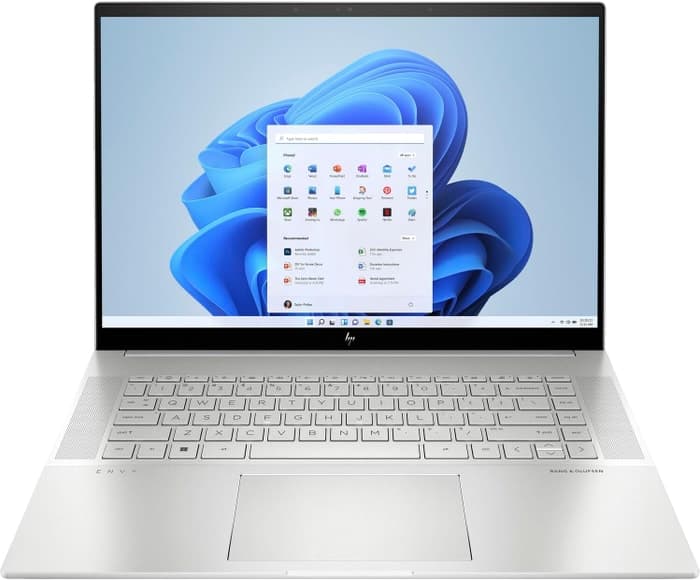
HP Envy 16
- Plenty of CPU and GPU power
- New 120Hz screen refresh rate
- Merely adequate base screen
- Optional OLED has fewer pixels than before

4.Lenovo Legion Pro 7i 16
Lenovo Legion Pro 7i 16: A mid-priced powerhouse for ultimate performance.- Strong overall performance
- Display is big, bright and fast
- Per-key RGB lighting
- Some flex to keyboard deck
- Poor battery life
Summary
The Lenovo Legion Pro 7i 16 is armed with a 13th-gen Core i9 CPU and RTX 4090 graphics, making it a strong performer in its price range. It features a big, bright and fast display and per-key RGB lighting, but suffers from some flex in the keyboard deck and poor battery life.
Alternatives

HP Omen 17
- QHD display with 165 Hz refresh rate
- Advanced Optimus technology
Table of the Best Laptops for Calman Ultimate
| Laptop | Price (approx) |
| HP Victus | $760 |
| ASUS TUF Dash F15 | $1,160 |
| ASUS ROG Strix G15 | $1,750 |
| Lenovo Legion Pro 7i 16 | $3,390 |