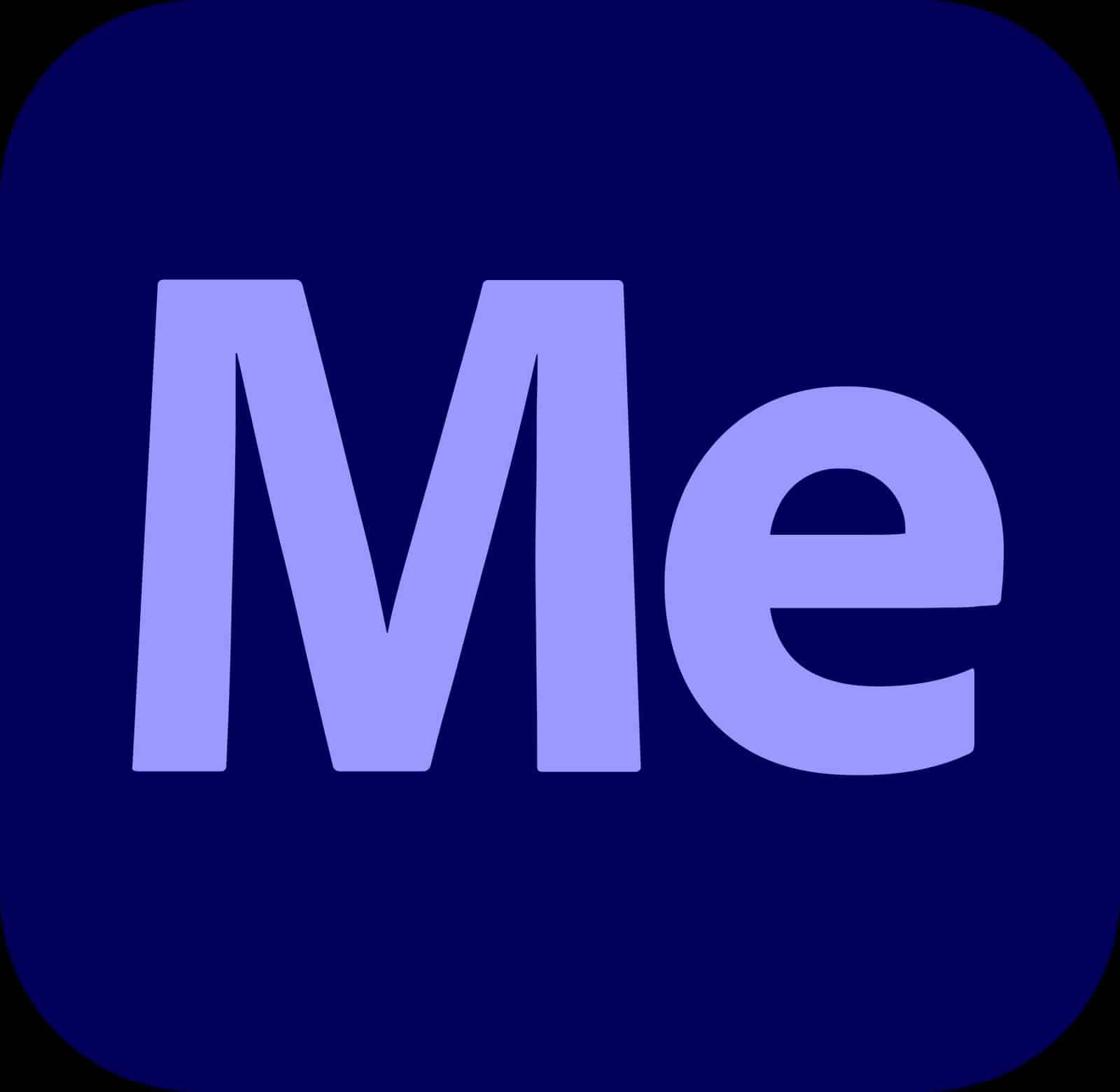As a creative professional, finding the best laptop for Adobe Media Encoder is crucial to ensuring efficient and seamless media transcoding, compression, and exporting. Adobe Media Encoder is a powerful tool that allows you to render and process video and audio files in various formats for diverse applications such as YouTube, Vimeo, or even broadcasting. In this laptop buying guide, I'll discuss the crucial factors to consider when selecting the ideal laptop for this versatile and resource-intensive application.
Having experience working with Adobe Media Encoder, I know that performance is paramount. This is why I've reviewed an extensive laptop spreadsheet containing recent releases, comparing specs, and analyzing both professional and user-generated reviews. I've narrowed down the top laptops based on the specific requirements of Adobe Media Encoder users, including processor power, GPU capabilities, RAM, and storage, as well as considering different price ranges.
While the Adobe Creative Cloud suite is known for its integration and interconnectivity, Adobe Media Encoder's unique focus on media processing and encoding demands a laptop with a strong CPU and GPU, ample RAM, and fast storage. Additionally, a high-quality display and color accuracy are essential for precise video editing and output. With these factors in mind, this guide will help you make an informed decision on the best laptop for Adobe Media Encoder, allowing you to efficiently manage your media encoding and transcoding tasks without compromising on quality or performance.
Processor Power

With Apple's release of their own ARM-based M1, M1 Pro, M1 Max and M2 system-on-chip modules and AMD's 6th generation Ryzen processors taking up nearly 20% of the market, Intel's 13th-gen processors still have yet to reach laptops; the latest Intel-branded chip is 12th generation. Both Apple and Intel have adopted a hybrid performance/efficiency core design based on big.LITTLE architecture, while Ryzen models are best if you need a good battery life in a PC laptop.
Adobe Media Encoder is available for both Windows and macOS, so this guide will include MacBooks as a recommended choice for video editing. Adobe recently added support for AVX-512 instructions, so if you need maximum performance, you can go for an AMD Ryzen 9 or Intel Core i9 H-series CPU. However, if you're not dealing with 8K footage or working with many tracks simultaneously, then a regular Ryzen or Core i5/i7 CPU should be more than sufficient.
If you're going for a MacBook Pro, I'd recommend going for the higher end models. Editing videos at 4K or 8K resolutions will require a powerful CPU and GPU combination, making the MBP 15" and 17" models the better choice compared to the 13".
Clock speed is no longer a good indicator of performance; to get an accurate benchmark, you'll need to look at how well the processor performs in encoding benchmarks such as those from PassMark. It's important to note that a high-end CPU won't make up for other components that aren't up to par. If you're looking for a budget laptop for video editing, I'd suggest going for an AMD Ryzen 5 or Intel Core i5 processor paired with a fast SSD and plenty of RAM.
The following table includes some recommended processors for Adobe Media Encoder depending on your budget and performance needs.
| Processor | Price Range |
|---|---|
| AMD Ryzen 3 3200U | Budget |
| Intel Core i3-10110U | Mid-Range |
| Intel Core i5-10210U | High-End |
Graphics Power
The laptop graphics card market is constantly changing, and Nvidia is dominating the market with its recent RTX 40 series cards (which will become available on laptops in 2023). Desktop GPUs have become a lot more power-hungry, so the gap between notebook and desktop graphics cards has widened significantly in recent years. Additionally, Nvidia has discontinued the Max-Q label for its RTX graphics cards. This means that the exact GPU wattage is determined by the laptop manufacturer, which can result in varying levels of graphics performance among laptops with the same GPU chipset.
If you're looking for a MacBook, you can ignore this section as Apple's integrated graphics are more than enough for most video encoding tasks. Adobe Media Encoder (AME) requirements are not very demanding, so there's no need to worry about which graphics card model you should get. To compare different GPUs, I use 3DMark, which is a well-known industry standard benchmark, as well as Cinebench and PassMark GpuTest to fill in any gaps in the scores. If you're looking for a dedicated GPU for video encoding, make sure it has CUDA support (or OpenCL if you're using AME on Windows).
To help you decide on the right graphics card for your laptop, I have created a table below that provides recommended GPUs for various price ranges.
Recommended Graphics Cards for Adobe Media Encoder
| Price Range | Recommended GPU |
|---|---|
| Budget | GeForce GTX 1650 |
| Mid-Range | GeForce RTX 3050 |
| High-end | GeForce RTX 2060 |
RAM Matters

Adobe Media Encoder (AME) is one of the most popular applications for video encoding, and it can use a lot of RAM. Whether you're working with 4K footage or 8K footage, the amount of memory on your laptop is essential for optimal performance. It's not only the amount of RAM that matters though, the type and speed of the RAM is important too.
RAM Requirements
For the minimum requirement, 8 GB of RAM is the bare minimum if you're just starting out with media encoding. But if you want to get the best performance, you should look for 16 GB of RAM. If you're working with 8K footage, then 32 GB of RAM is recommended.
DDR5 vs DDR4
The latest generation of Intel and AMD CPUs support both DDR4 and DDR5 RAM. While DDR5 offers around 20% more performance compared to DDR4, it is still quite expensive and needs time to mature as a technology.
Upgradable Memory
If you're in the market for a new laptop for video editing, make sure to get one with upgradable memory. Some laptops come with soldered-on RAM which means that you can't upgrade it after purchase.
Recommended Configurations
To help you decide on the right laptop for Adobe Media Encoder, here are some recommended configurations by price range:
Under $1000
- 8 GB DDR4 RAM
$1000 – $1500
- 16 GB DDR4 RAM
Over $1500
- 16 GB DDR5 RAM
Adobe Media Encoder FAQs
Q: What are the recommended laptop specifications for Adobe Media Encoder?
To ensure smooth performance and efficient video encoding, Adobe Media Encoder recommends the following specifications for laptops:
- Graphics: GeForce GTX 1650 or higher
- Memory: 16 GB
- Processor: i5-10210U or higher
Can I use Adobe Media Encoder on a laptop?
Absolutely! Adobe Media Encoder is fully compatible with laptops. However, to ensure optimal performance, it is important to choose a laptop with the recommended specifications.
Which laptops are best for Adobe Media Encoder?
There are several laptops that are well-suited for Adobe Media Encoder. Here are a few recommendations:
- Acer Predator Helios 16 Ph16-71 Ph16-71-71av: $60
- HP Victus: $890
- ASUS TUF F15 FX507ZM-ES74: RECOMMENDATIONS_ALL,300
- ASUS ROG Strix Scar: $2,310
- Lenovo Legion Pro 7i 16: $3,390
- ASUS ROG Zephyrus Duo: $5,250
These laptops offer a range of price points and performance levels, ensuring that you can find one that fits your needs and budget.
How much RAM is needed for Adobe Media Encoder in a laptop?
Adobe Media Encoder recommends a minimum of 16 GB of RAM for optimal performance. This allows for smooth video encoding and multitasking while working with large files.
What processor is recommended for Adobe Media Encoder on a laptop?
For Adobe Media Encoder, a powerful processor is essential for efficient video encoding. The recommended processor is the i5-10210U or higher. This ensures that your laptop can handle the demanding tasks required for encoding videos.
Can I use a laptop with integrated graphics for Adobe Media Encoder?
While integrated graphics can work for basic video editing tasks, it is not recommended for Adobe Media Encoder. A dedicated GPU, such as the GeForce GTX 1650 or higher, is crucial for efficient video encoding and processing.
What is the minimum storage requirement for Adobe Media Encoder on a laptop?
Adobe Media Encoder itself doesn't have a specific minimum storage requirement. However, since video files can take up a significant amount of space, it is advisable to have ample storage capacity on your laptop. At least 512 GB of storage is recommended to comfortably store your video files and the software itself.
Is a dedicated GPU necessary for Adobe Media Encoder on a laptop?
Yes, a dedicated GPU is highly recommended for Adobe Media Encoder. A dedicated GPU, such as the GeForce GTX 1650 or higher, significantly speeds up the video encoding process and improves overall performance.
Can I run Adobe Media Encoder on a budget laptop?
While it is possible to run Adobe Media Encoder on a budget laptop, it may not provide the best performance. Encoding videos can be resource-intensive, and a budget laptop may struggle to handle the workload efficiently. If you plan to use Adobe Media Encoder frequently or for professional purposes, it is advisable to invest in a laptop with better specifications.
How to optimize a laptop for Adobe Media Encoder?
To optimize your laptop for Adobe Media Encoder, consider the following tips:
- Ensure that your laptop meets the recommended specifications.
- Keep your operating system and drivers up to date.
- Close any unnecessary background programs and processes before using Adobe Media Encoder.
- Allocate more RAM to Adobe Media Encoder in the preferences/settings.
- Utilize hardware acceleration options, if available, to offload encoding tasks to the GPU.
- Consider using an SSD for faster read and write speeds, which can improve encoding performance.
By following these optimization tips, you can enhance the performance of Adobe Media Encoder on your laptop and ensure smoother video encoding experiences.
6 Best Laptops for Adobe Media Encoder
 $680
$6801.acer Nitro 5
Adobe Media Encoder laptop- Splendid processor (Ryzen 7 6800H)
- First-class graphics card (RTX 3070 Ti)
- Terrific display (15.6)
- One of most affordable laptops with an AMD Ryzen 7 processor
- Unremarkable memory amount (32GB)
- No IPS Panel (worse contrast)
Alternatives
 $610
$610HP Victus
- Adequate processor (i5-12450H)
- First-class display (15.6 IPS)
- Garden-variety graphics card (GTX 1650)
- Run-of-the-mill memory amount (16GB)

2.HP Victus 15
HP Victus 15: A budget gaming laptop with respectable performance, but lacking in battery life and design.- Excellent price
- Good gaming performance
- Can double as a work laptop
- Bad battery life
- Rather plain design
Summary
The HP Victus 15 offers great value for its price, with solid gaming performance and the ability to double as a work laptop. However, its battery life is subpar and the design is plain.
Alternatives

HP Victus
- Delivers smooth gameplay at 1080p.
- Fast SSD.
- Slow-response display causing ghosting.
- Lack of variable refresh rate (VRR) support.

3.Lenovo Legion 5i Pro 16
Lenovo Legion 5i Pro 16: A powerhouse gaming laptop with style and performance.- Stylish, sleek form factor
- Gorgeous display
- Strong performance
- Quiet fans
- Webcam quality is poor
- No biometrics
- SSD is slightly slower than competition
Summary
The Lenovo Legion 5i Pro 16 is a sleek and stylish gaming laptop that offers strong performance and a gorgeous display. It comes with plenty of ports and has quiet fans, but its webcam quality is lacking and it lacks biometrics.
Reviews
Alternatives

Lenovo Legion 5
- Solid gaming and productivity performance
- Handsome 16-inch screen with 165Hz refresh rate
- A tad overweight, with an enormous power brick
- Noisy cooling fans

4.ASUS ROG Strix Scar
ASUS ROG Strix Scar 15: A powerful gaming laptop with some heating issues and ergonomic quirks.- Sturdy construction
- Fast Wi-Fi 6E
- Excellent response times and no PWM
- Wide color gamut coverage with Dolby Vision support
- Limited display angle
- No biometric login
- Heavy SSD throttling during continuous reads
- High heat and noise emissions under load
Summary
The ASUS ROG Strix Scar 15 offers impressive performance and gaming capabilities in a compact and lightweight design. It outperforms its larger sibling and previous models thanks to updated hardware, but it does suffer from heating issues and some ergonomic quirks. Overall, it's a strong contender in the gaming laptop market.
Reviews
Alternatives

Lenovo Legion Pro 5
- Good build quality and design
- Good screen and IO
- No Thunderbolt or biometrics
- Hotspots under sustained loads

5.Lenovo Legion Pro 7i 16
Lenovo Legion Pro 7i 16: A mid-priced powerhouse for Adobe Media Encoder.- Strong overall performance
- Display is big, bright, and fast
- Per-key RGB lighting
- Some flex to keyboard deck
- Poor battery life
Summary
The Lenovo Legion Pro 7i Gen 8 is armed with a 13th-gen Core i9 CPU and RTX 4090 graphics, making it a strong performer for Adobe Media Encoder. Its big, bright, and fast display, as well as per-key RGB lighting, add to its appeal.
Reviews
Alternatives

HP Omen 17
- QHD display with 165 Hz
- Expandable working memory
- Slightly below-average performance for a RTX 4080
- High noise level

6.Dell XPS 17 9720
Dell XPS 17 9720 offers an excellent 4K display and high system performance, but falls short in graphics performance and cooling.- Excellent 4K display with AdobeRGB
- High-quality case
- Thunderbolt 4 PCIe 4.0
- Very high system performance
- Lower graphics performance than the predecessor
- Performance not completely stable under combined load
- Not Wi-Fi 6E compatible
- 720p webcam
Summary
Dell XPS 17 9720 impresses with its excellent 4K display and high system performance. However, it falls short in graphics performance compared to its predecessor and the cooling is slightly weak. Overall, it's a solid choice for media encoding, but could benefit from an extensive update.
Reviews
Alternatives

MSI Titan GT77HX 13VI-042US
- Excellent mechanical keyboard
- Class-leading Mini-LED display
- Uninspired design
- Short battery life
Table of the Best Laptops for Adobe Media Encoder
| Laptop | Price (approx) |
| acer Nitro 5 | $680 |
| HP Victus 15 | $880 |
| Lenovo Legion 5i Pro 16 | $1,300 |
| ASUS ROG Strix Scar | $2,050 |
| Lenovo Legion Pro 7i 16 | $3,800 |
| Dell XPS 17 9720 | $5,600 |