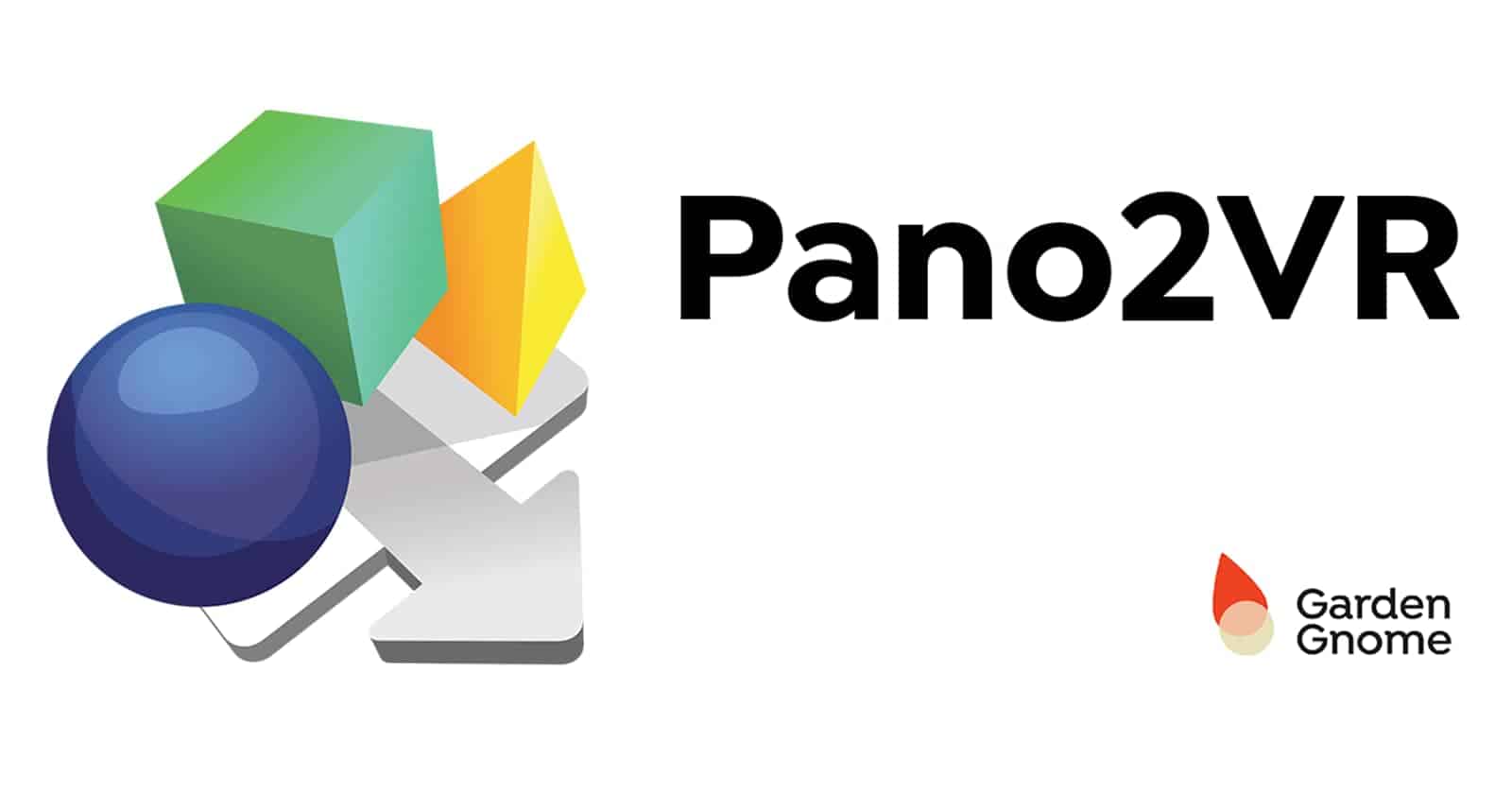If you're in the market for the best laptop for Pano2VR, you've come to the right place. As an avid user of this powerful software, I understand the unique requirements and preferences needed to ensure seamless performance and an enjoyable experience. Pano2VR is a fantastic application for creating interactive 360-degree panoramas and virtual tours, but it's crucial to have a laptop that can keep up with its demands.
I've reviewed an extensive laptop spreadsheet of recent releases, comparing specs and reviews from both professionals and users. By narrowing down the top laptops based on Pano2VR-specific requirements and price ranges, I've ensured that the options presented in this guide cater explicitly to the needs of Pano2VR users. With features like high-performance processors, dedicated graphics cards, and ample storage being crucial for smooth operation, you can trust that this guide will lead you to the perfect laptop for your Pano2VR projects.
When dealing with high-resolution panoramas and complex projects, it's essential to consider factors such as display quality and color accuracy in your laptop choice. Whether you're a professional photographer or an enthusiast looking to create virtual tours for personal enjoyment, this guide will provide you with valuable information to help you make an informed decision. So, let's dive into the world of Pano2VR and find the best laptop to support your creative endeavors.
Processor Power

The choice of processor for a laptop is essential when it comes to Panorama stitching software such as Pano2VR. With the release of Apple’s own ARM-based M1, M1 Pro, M1 Max, and M2 system-on-chip modules, and the rise in market share by AMD’s 6th generation Ryzen processors, it’s now more difficult to decide on the right processor. Although Intel's 13th-gen processors are yet to reach the laptops, their 12th-gen chipsets have adopted hybrid performance/efficiency core designs based on big.LITTLE architecture.
It’s possible to run Pano2VR on both Windows and macOS laptops. However, the CPU is only critical for stitching the image while the GPU is important for rendering the panorama. Even so, the CPU doesn’t play as much of a role as in other panorama stitching applications like Hugin or PTGui. To make it easier to compare processors, we recommend using Cinebench R23, which is a popular benchmark that can be easily found online and isn’t too demanding.
In terms of laptop processors, if you’re using a MacBook don’t expect to see much improvement in performance if you upgrade the CPU. Apple locks down its CPUs so they won’t reach their full potential – instead they focus on improving battery life and heat management, which makes sense given how thin their laptops are.
For users who are looking for the best processor for VR rendering, here are our recommendations based on Linus' findings:
| CPU | Minimum | Recommended | High-end |
|---|---|---|---|
| Intel i3-1115G4 | YES | – | – |
| Intel i5-10310U | – | YES | – |
| Intel i7-1180G7 | – | – | YES |
Graphics Power

Graphics cards have come a long way since the days of NVIDIA's Max-Q GPUs. NVIDIA's latest offering, the RTX 30 series, is the top of the line for laptop graphics. However, these cards have not yet been released for laptops and are expected in 2023. In the meantime, NVIDIA's previous RTX 20 series of GPUs are still the best option for gaming and 3D rendering.
For panorama rendering, though, you don't need a dedicated GPU. Since stitching and rendering are mostly done by the CPU, any low-end GPU like the GeForce GTX 1650 is more than enough. However, if you want to work with 360-degree panoramas or use real-time rendering, then you should consider a more powerful GPU like the GeForce RTX 3050.
To get an idea of the performance level of different GPUs, you can use 3DMark. For example, a GeForce RTX 2060 scores 17,812 on 3DMark Time Spy and 6,531 on Fire Strike Ultra, while the GeForce RTX 3050 scores 18,102 and 7,074 respectively. Of course, the final choice of graphics card will depend on your budget.
Finally, if you're planning to work with VR or AR, you should make sure that your laptop has multiple DisplayPort or Thunderbolt 3 ports so that you can connect an external display with an HMD (head-mounted display).
Here's a summary table of recommended GPUs and their expected laptop prices:
| GPU | 3DMark Time Spy | Fire Strike Ultra | Laptop Price Range |
|---|---|---|---|
| GeForce GTX 1650 | 6,106 | 2,836 | Under $500 |
| GeForce RTX 3050 | 18,102 | 7,074 | $500-$1,000 |
| GeForce RTX 2060 | 17,812 | 6,531 | $1,000+ |
Pano2VR FAQs
Q: What are the recommended laptop specs for Pano2VR?
To ensure a smooth experience with Pano2VR, we recommend a laptop with at least an i5-10310U processor, a GeForce RTX 3050 graphics card, and 16 GB of RAM. These specs will provide excellent performance and allow you to work with complex projects without any slowdowns.
Can Pano2VR run on a laptop?
Absolutely! Pano2VR is fully compatible with laptops, making it a versatile option for professionals on the go. Whether you're working from your office, a coffee shop, or a client's location, you can rely on Pano2VR to deliver the same powerful features and functionality on your laptop as on a desktop computer.
What kind of laptop is best for Pano2VR?
The best laptop for Pano2VR depends on your specific needs and budget. If you're looking for a balance between performance and affordability, we recommend a laptop with an i7-1180G7 processor, a GeForce RTX 2060 graphics card, and 32 GB of RAM. This configuration will provide excellent performance and allow you to work on even the most demanding projects.
What are the minimum laptop requirements for running Pano2VR?
The minimum laptop requirements for running Pano2VR are an i3-1115G4 processor, a GeForce GTX 1650 graphics card, and 8 GB of RAM. While this configuration will allow you to run Pano2VR, it may struggle with more complex projects or larger panoramas. We recommend aiming for a laptop with higher specs to ensure a smoother experience.
Is a dedicated GPU necessary for using Pano2VR on a laptop?
While it is possible to run Pano2VR on a laptop without a dedicated GPU, we highly recommend having one for optimal performance. A dedicated GPU, such as the GeForce GTX 1650 or higher, will significantly accelerate the rendering and processing of panoramas, resulting in faster workflows and a more enjoyable user experience.
How much RAM is needed for running Pano2VR on a laptop?
For smooth operation and the ability to handle large panoramas and complex projects, we recommend a minimum of 16 GB of RAM for running Pano2VR on a laptop. With this amount of RAM, you'll have enough headroom to multitask, work on multiple projects simultaneously, and avoid any performance bottlenecks.
Can Pano2VR work on a budget laptop?
Yes, Pano2VR can work on a budget laptop. If you're on a tight budget, consider a laptop with the minimum requirements of an i3-1115G4 processor, a GeForce GTX 1650 graphics card, and 8 GB of RAM. While you may experience some limitations in terms of performance and the size of projects you can handle, Pano2VR will still function adequately for basic tasks and smaller panoramas.
Are there any specific processor requirements for using Pano2VR on a laptop?
Yes, there are specific processor requirements for using Pano2VR on a laptop. We recommend a laptop with at least an i5-10310U processor to ensure smooth performance and the ability to handle more complex projects. However, for the best experience and optimal performance, an i7-1180G7 or higher processor is recommended.
What laptops are compatible with Pano2VR?
There are many laptops that are compatible with Pano2VR. Some recommended options include the Acer Predator Helios 16 Ph16-71 Ph16-71-71av, HP Victus, ASUS TUF F15 FX507ZM-ES74, ASUS ROG Strix G15 G513RM, Lenovo Legion Pro 7i 16, and Dell XPS 17 9720. These laptops offer a range of performance levels and price points, allowing you to choose the one that best fits your needs and budget.
Can I use Pano2VR on a MacBook?
Yes, you can use Pano2VR on a MacBook. Pano2VR is compatible with both Windows and macOS operating systems, ensuring that MacBook users can enjoy all the powerful features and functionality of Pano2VR. Whether you have a MacBook Pro or MacBook Air, make sure your laptop meets the recommended specifications for optimal performance.
Optimize RAM
Pano2VR is a memory-intensive application, so having enough RAM is essential for smooth performance. Laptops are usually equipped with 16 GB of RAM, and high-end laptops often have 32 GB or more. However, if you're looking to work with large panoramas, more RAM will be needed.
The latest Intel and AMD CPUs support both DDR4 and DDR5, but the latter is still expensive and needs time to mature as a technology. To get the most out of your laptop, you'll need a minimum of 32 GB of RAM. If you're going to be working with large panoramas, or if you plan to use multiple memory-hungry applications at once, then you should aim for at least 64 GB of RAM.
When shopping for RAM, you should also keep in mind the distinction between ECC (Error-Correcting Code) and non-ECC memory. ECC RAM is better for mission-critical tasks and data processing, but it's also more expensive.
To help you make an informed decision, here's a table of recommended RAM configurations by price range:
| Price range | Recommended RAM |
|---|---|
| Entry-level | 8 GB |
| Mid-range | 16 GB |
| High-end | 32 GB |
| Workstation | 64 GB (ECC) |
6 Best Laptops for Pano2VR
 $680
$6801.acer Nitro 5
Pano2VR laptop- First-class processor (Ryzen 7 6800H)
- Exceptional graphics card (RTX 3070 Ti)
- Excellent display (15.6)
- One of most affordable laptops with an AMD Ryzen 7 processor
- Garden-variety memory amount (32GB)
- No IPS Panel (subpar viewing angles)
Alternatives

HP Victus 15t
- Low price
- Solid gaming performance
- Weak GPU yields unsatisfactory frame rates
- Screen only so-so despite 144Hz refresh rate

2.ASUS TUF F15 FX507VU-ES53
ASUS TUF F15 FX507VU-ES53: A budget gaming laptop with impressive performance, but lacking in webcam and speakers.- Impressive 1080p gaming performance
- Strong productivity capabilities
- Affordable price
- Subpar webcam, touchpad, and speakers
- Some games may appear washed out on the display
Summary
The ASUS TUF F15 FX507VU-ES53 is a powerful budget gaming laptop that excels in 1080p gaming and productivity tasks. However, it falls short in terms of webcam and speaker quality.
Alternatives

ASUS TUF Dash F15
- Lightweight and well built
- Good FHD 300Hz and QHD screen options
- Some quirks affecting everyday ergonomics
- Ports squeezed together on the left edge

3.Lenovo Legion 5i Pro 16
Lenovo Legion 5i Pro: A powerful gaming laptop with sleek design and ample connectivity options.- Stylish, sleek form factor
- Gorgeous display
- Strong performance
- Quiet fans
- Webcam quality is poor
- No biometrics
- SSD is slightly slower than competition
Summary
The Lenovo Legion 5i Pro impresses with its stylish design, powerful performance, and a stunning display. It offers plenty of ports and operates quietly, but the webcam quality and lack of biometrics may be disappointing. The SSD is slightly slower compared to its competition.
Reviews
Alternatives
 $1,430
$1,430MSI Cyborg 15
- Able to play at the highest 1080p settings
- Peppy processor for the money
- Display is dim and disappointing
- Sharp chassis edge can dig into wrists during typing

4.ASUS ROG Strix G15
Powerful gaming performance packed in a sleek design.- High-performance CPU and GPU
- Good workmanship and design
- Excellent display
- User-friendly maintenance
- Skimpy connectivity
- Coil whine in certain situations
Summary
The ASUS ROG Strix G15 combines a high-performance RTX 3000 GPU and Ryzen 5000 CPU, making it a powerhouse for gaming. With its impressive display and user-friendly maintenance, this laptop offers a great gaming experience. However, it falls short in terms of connectivity and may have some coil whine in certain situations.
Reviews
Alternatives
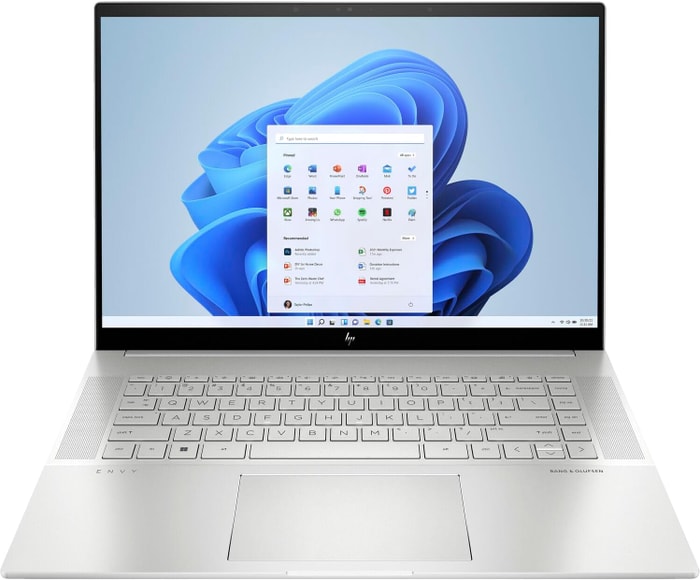 $1,800
$1,800HP Envy 16
- Plenty of CPU and GPU power
- New 120Hz screen refresh rate
- Merely adequate base screen
- Optional OLED has fewer pixels than before

5.Lenovo Legion Pro 7i 16
Lenovo Legion Pro 7i 16: A sleek and powerful gaming laptop that offers impressive performance at a competitive price.- Strong overall performance
- Big, bright, and fast display
- Per-key RGB lighting
- Some flex to keyboard deck
- Poor battery life
Summary
The Lenovo Legion Pro 7i 16 is a gaming laptop that combines sleek design with powerful components like an i9-13900HX processor and RTX 4090 graphics card. While it may have some limitations in terms of GPU performance and battery life, it offers great overall performance and value for gamers looking for a mid-range option.
Alternatives

HP Omen
- Slim and portable build for a 16-inch laptop
- Midrange gaming performance at a reasonable price
- All-AMD configuration is outpaced by Intel and Nvidia competitors
- Unimpressive 144Hz refresh rate and full HD resolution

6.HP Omen 17
HP Omen 17: A high-end gaming laptop with powerful performance and impressive display, but falls short on battery life and noise level.- QHD display with 165 Hz
- Expandable working memory
- Individual key illumination
- Thunderbolt 4 with Power Delivery
- Slightly below-average performance for a RTX 4080
- High noise level
- Clattery case
- Me
Summary
HP Omen 17 is a high-end gaming laptop that offers powerful performance for video processing, rendering, and QHD gaming. It features a QHD display with 165 Hz, individual key illumination, expandable working memory, and Thunderbolt 4 with Power Delivery. However, it falls slightly below average in terms of RTX 4080 performance, has a high noise level, clattery case, and meager battery life.
Reviews
Alternatives

HP Omen
- QHD display with 165 Hz
- Expandable working memory
- Slightly below-average performance for a RTX 4080
- High noise
Table of the Best Laptops for Pano2VR
| Laptop | Price (approx) |
| acer Nitro 5 | $680 |
| ASUS TUF F15 FX507VU-ES53 | $1,100 |
| Lenovo Legion 5i Pro 16 | $1,300 |
| ASUS ROG Strix G15 | $1,750 |
| Lenovo Legion Pro 7i 16 | $3,390 |
| HP Omen 17 | $4,290 |