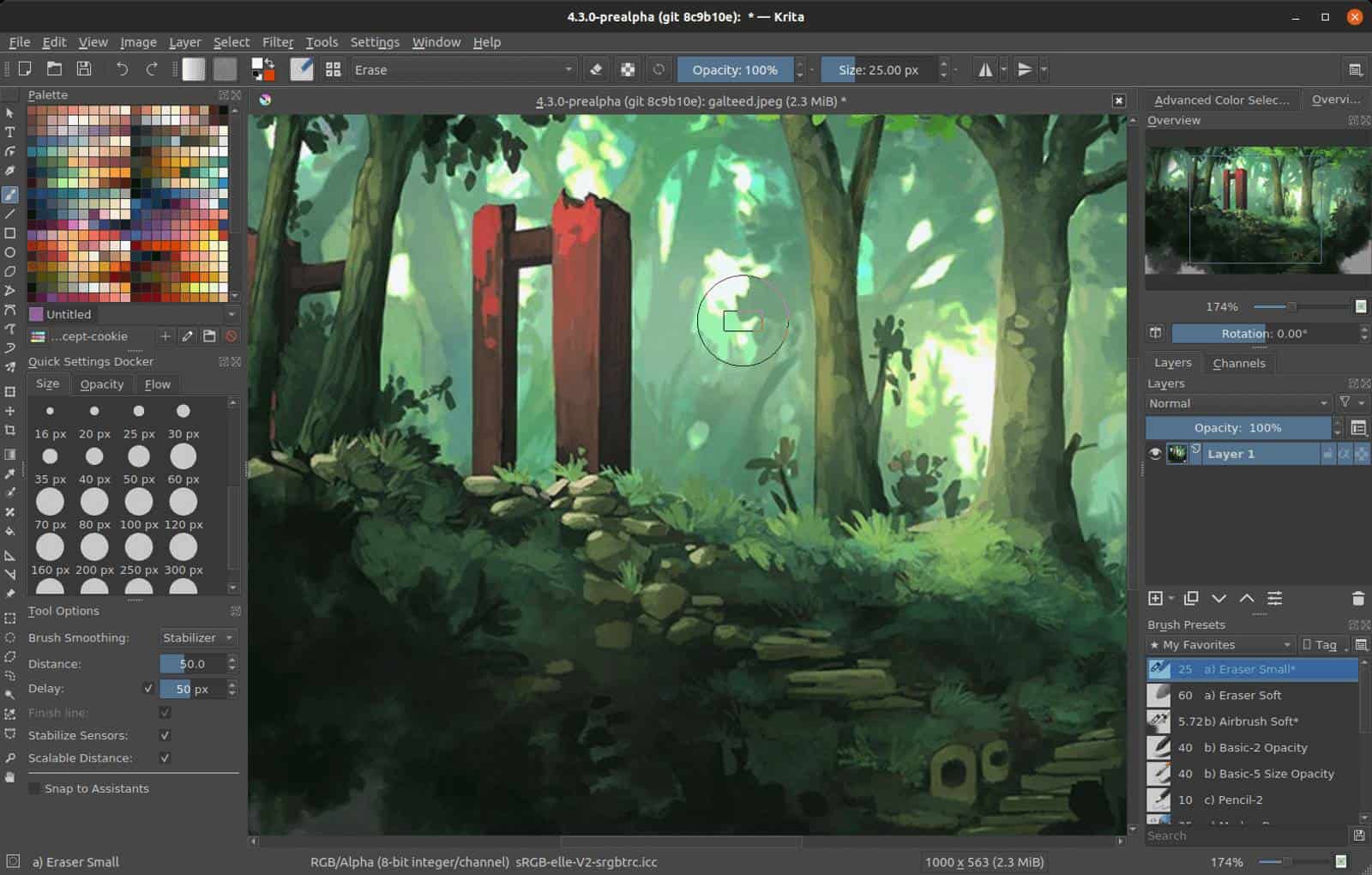As a digital artist and a tech enthusiast, I understand the importance of finding the best laptop for Krita, a versatile and powerful open-source painting program. With a plethora of options available in the market, it's crucial to focus on the unique requirements and preferences of artists who rely on Krita for their creative pursuits. With that in mind, I've gone through an extensive laptop spreadsheet, comparing specs and reviews from both professional and user-generated sources, to shortlist the top laptops tailored to Krita users with varying budgets and needs.
When selecting the best laptop for Krita, it's essential to consider key factors such as processor performance, RAM capacity, and display quality. While Krita can run on modest hardware, artists who work on complex projects or large canvases will benefit from a powerful CPU and ample RAM to ensure smooth performance. Equally important is a high-quality display with accurate color reproduction, as it enables artists to create visually stunning and true-to-life digital artwork.
Moreover, it's vital to keep in mind the portability and battery life of your laptop, especially for artists who are constantly on the go. As a Krita user, you'll likely spend hours working on your digital masterpieces, so it's crucial to have a laptop that can keep up with your creative flow. By considering these factors and relying on my experience with Krita, I've curated a list of laptops that will help you unleash your artistic potential without hindrance. So, let's dive in and discover the best laptop for Krita that meets your specific requirements and budget.
Deciding on a processor

Processor is on of the most important specs for Krita performance. A few extra bucks for a first-rate processor might be what keeps a laptop from choking on a full brush stroke.
Requirements
The first thing to consider is how you plan to use Krita. If you're an artist who mainly uses Krita for painting and sketching, then I recommend to get a 2.0GHz+ Quad-core CPU. If you plan to use video or animation tools like Blender, 3ds Max, Maya, After Effects, etc., then make sure your laptop has at least a 6th generation Core i5 CPU or Ryzen 5 CPU with 16GB of RAM or more.
Recommendations
I recommend Intel Core i7-10875H as the best CPU for Krita. Also, I recommend to choose a laptop with 16GB RAM and SSD storage for better performance and lower power consumption.
get a Core i7/Ryzen 7 or Core i9/Ryzen 9 processor if you want to work with video or animation tools in addition to painting and sketching in Krita
Choosing the right graphics card for Krita
Krita graphics
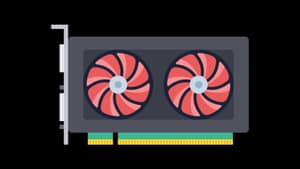
We're not looking for the cheapest card, or the most expensive. What we want is a card that meets Krita's requirements. If you need to save money, you can buy a less expensive card and still be able to use Krita.
Krita is bit picky about the OpenGL requirement, so make sure your GPU supports OpenGL 3.0 or higher before purchasing.
Graphics card examples
There are many cards that meet Krita's requirements, and we're not recommending one over the other. The best choice is up to you.
If you're looking for a graphics card that fits within your budget, here are some examples:
- GTX 1650
- RTX 3050
- RTX 2060
Mid-range graphics
The GTX 1650 is the cheapest card that can be used with Krita. But even this card will work well with Krita. It might not be as fast as higher end cards, but it will still do the job.
Recommended professional graphics
For Krita, I recommend either RTX 3050 or RTX 2060. If you're not sure which one to get, just go for the RTX 2060.
- if you want to use Krita, you need a graphics card that supports OpenGL 3.0 or higher
- if you want to save money, buy a less expensive card and still be able to use Krita
- for most people, GTX 1650 is the best choice for running Krita smoothly
Memory that will work optimally with Krita
Minimum (8 GB)

If you are on a tight budget, 8 GB should be more than enough for Krita. But what is the point of getting an expensive laptop if you are not going to maximize its potential? For this reason, I recommend that professionals with any type of serious work load consider 16 GB laptops for the best experience.
Recommended (16 GB)
At this price range, most laptops come with 16 GB of RAM. So, in order to get the best bang for your buck, this is the best option if you are working in Krita and need all of your RAM for it. Even though I am not sure how much ram Krita will take up in 2021, I am sure that 16 GB should be more than enough.
Best (32 GB)
For professional artists who want to run both Krita and Photoshop on their laptop at the same time – 32 GB is recommended. It's true that there are options for upgrading RAM once you buy a laptop, but why spend extra money when it's just sitting there unused? You can save it for other components that might break down or get outdated quicker.
The sweet spot is around $2000-2500 where 32GB laptops will be commonplace. Anything lower than that will only have 2 slots for upgrades and anything higher will make it very hard to stay within budget limits while still maximizing RAM capacity.
- 16 GB is the most popular choice for laptops used in Krita (professional artists who want to run both Krita and Photoshop on their laptop at the same time)
- 32 GB is recommended for professional artists who want to run both Krita and Photoshop on their laptop at the same time, or if you need all of your RAM for Krita (in 2021)
- 8 GB is recommended if you are on a tight budget (if you are not going to maximize its potential)
- anything lower than that will only have 2 slots for upgrades and anything higher will make it very hard to stay within budget limits while still maximizing RAM capacity.
Picking a good storage
Different types of SSDs

There are many different types of SSDs, but the two main categories are SATA and NVMe. These two types of drives can be used in tandem in some laptops, but for the most part SATA drives are not up to the task of professional applications.
NVMe drives are faster, easier to upgrade, and much more affordable than SATA drives. But when picking out laptop recommendations for Krita, we've prioritized laptops with NVMe support.
Getting the right size
Storage requirements aren't exceptionally high. You'd need at least 30 GB of free file storage space to install and run Krita. In theory, that even a basic 128 GB drive could match that. In practice, I recommend getting at least 256 GB to fit any additional software and leave some overhead for downloads and personal files. A laptop with 256 GB SSD would cost anywhere between $500 to $1,870. But in general, 256 GB SSDs should be only an option if you're buying a laptop under $1,000.
For most, I'd recommend a 512 GB SSD (0.5 TB). Brand new laptops with 0.5 TB SSDs are typically found in the $650 – $2,340 range, with a median price of $1,400. That's an excellent spot for a mid-range laptop. That's also plenty of space for a typical Krita workload.
For professionals that know that they'll need more – I'd recommend going up to 1 TB (or more, if finances are not an issue). On the other hand, if you're working with multiple CAD and 3D modeling applications, then shelling out ~$2,200 for a brand new laptop with a 1 TB SSD shouldn't shock you.
Upgrading
Usually professional laptops come with room for expansion via M2 slots or USB ports that allow you to add an external drive or flash stick. So upgrading isn't too difficult or expensive if you need more space in the future!
- SSDs are divided into two main categories: SATA and NVMe
- NVMe drives are faster, easier to upgrade, and much more affordable than SATA drives
- For Krita, get at least 256 GB SSD if you're buying a laptop under $1,000. For most, I'd recommend 512 GB SSD (0.5 TB). Professionals should go up to 1 TB (or more) if finances allow it.
Display that will work optimally with Krita

Krita is a 2D painting application that benefits from an IPS panel with high contrast and brightness.
Best laptop display for Krita
This one is simple. A good screen for Krita should have an IPS panel with high contrast and brightness.
Panel types for Krita
The most popular panel type for laptops is TN. It's not bad for work that does not require color accuracy, but it's absolutely horrible for photo editing and painting. There are a few alternatives that might fit the bill – IPS, PLS, or AHVA. You can always go with an OLED display as well, but these are usually too expensive and still not as good as IPS.
Recommendations
The best laptop display for Krita should have an IPS panel with high contrast and brightness. The best laptop displays will also support HiDPI resolutions of up to QHD+ (5K).
- if you want to use Krita, look for an IPS display with high contrast and brightness
- avoid TN panels if you can afford it
- you can also look for PLS, AHVA, or OLED panels, but these are usually more expensive than IPS and offer no significant advantages over IPS in this case
Krita FAQs
Q: What is the best laptop for Krita?
When it comes to finding the best laptop for Krita, you'll want to look for a device that offers a powerful processor, ample storage, a high-quality display, sufficient memory, and a capable graphics card. Based on the current market situation, we recommend considering the Lenovo Legion 5 Pro or the ASUS ROG Strix G15 G513RM. These laptops offer excellent performance and are known for their reliability in handling resource-intensive tasks like digital art creation.
What are the recommended laptop specs for Krita?
For a smooth Krita experience, we recommend a laptop with at least an i5-10500H processor, 16 GB of RAM, and a minimum of 512 GB SSD storage. Additionally, a laptop with an FHD (Full HD) display, preferably IPS (In-Plane Switching) for better color accuracy, high contrast, and brightness, would enhance your digital art creation experience. On the graphics front, an RTX 3050 or higher GPU would be an excellent choice for better rendering capabilities.
Can I run Krita on a budget laptop?
While it's possible to run Krita on a budget laptop, you may experience performance limitations. For basic Krita usage, such as simple sketches or non-complex projects, a budget laptop with an i3-1115G4 processor, 8 GB of RAM, and a 256 GB SSD could suffice. However, if you plan to work on more demanding projects or larger files, it's advisable to invest in a more capable laptop with higher specifications.
What are the minimum requirements for running Krita on a laptop?
The minimum requirements for running Krita on a laptop are an i3-1115G4 processor, 8 GB of RAM, a 256 GB SSD, and a display with at least FHD resolution. While these specifications will allow you to run Krita, keep in mind that complex or larger projects may not perform optimally. Consider upgrading to a more powerful laptop if you plan to work extensively with Krita.
Is a touchscreen laptop necessary for using Krita?
While a touchscreen laptop can enhance your Krita experience by providing a more intuitive way to draw and interact with the software, it is not strictly necessary. Krita is designed to work with both touchscreen and traditional input methods like a mouse or graphics tablet. If you prefer using a stylus or already own a graphics tablet, a non-touchscreen laptop with a high-quality display can still offer a fantastic digital art creation experience.
Which laptops have good pen support for Krita?
If you prioritize pen support for Krita, there are several options available. The Lenovo Legion 5 Pro and ASUS ROG Strix G15 G513RM, mentioned earlier, are known for their excellent pen support. Additionally, the HP Victus and Acer Predator Helios 16 Ph16-71 Ph16-71-71av also offer good pen support, making them suitable choices for Krita users who prefer using a stylus for their digital art creation.
Can I use Krita on a Chromebook?
Currently, Krita is not officially supported on Chromebooks. Chrome OS operates on a different architecture, and Krita's system requirements may not be compatible with Chromebooks. However, some users have reported success with running Linux distributions that support Krita on certain Chromebook models. If you're set on using Krita, we recommend checking the official Krita documentation or user forums for specific instructions on running it on a Chromebook.
Are gaming laptops suitable for running Krita?
Yes, gaming laptops are generally well-suited for running Krita. They often come equipped with powerful processors, ample memory, and dedicated graphics cards, making them capable of handling resource-intensive applications like Krita. However, do keep in mind that gaming laptops may prioritize gaming features over color accuracy or pen support, so it's essential to choose a model that meets your specific digital art creation needs.
What should I look for when buying a laptop for Krita?
When buying a laptop for Krita, consider the following key factors:
-
Processor: Look for an Intel i5 or i7 processor (like the i5-10500H or i7-10875H) for optimal performance.
-
Memory: Aim for at least 16 GB of RAM to ensure smooth multitasking and handling of large projects.
-
Storage: Opt for a laptop with a minimum of 512 GB SSD storage to accommodate Krita and your creative files.
-
Display: Choose a laptop with an FHD display (preferably IPS) that offers high contrast, brightness, and good color accuracy for accurate visual representation.
-
Graphics: Consider a laptop with a dedicated graphics card like the
null
Table of Best Laptops for {topic}
| Laptop | Price (approx) |
5 Best Laptops for Krita

1.HP Victus 15
HP Victus 15: Solid gaming performance for a budget price, but with some trade-offs.- Strong entry-level gaming performance
- Solid productivity performance
- Inexpensive for a gaming laptop
- Display and webcam could be better
- Too much pre-installed software
- Single-channel RAM in our review unit
Summary
The HP Victus 15 delivers strong entry-level gaming and solid productivity performance at an affordable price. However, it comes with a less-than-ideal display and webcam, excessive pre-installed software, and single-channel RAM.
Alternatives

HP Victus
- Excellent processor (i5-12450H)
- Awesome display (15.6 IPS)
- Garden-variety graphics card (GTX 1650)

2.ASUS TUF Dash F15
ASUS TUF Dash F15: A balanced performer with good value for the budget-conscious.- Lightweight and well built
- Good variety of screen options
- Competitive pricing
- More powerful than previous generation
- Some design quirks affecting ergonomics
- Ports squeezed together on the left edge
- FHD 144Hz screen option should be avoided.
Summary
The ASUS TUF Dash F15 is a lightweight and well-built laptop that offers good performance for its price. It has a variety of screen options and a decent battery life. However, there are some minor design quirks to be aware of, and it's advisable to avoid the FHD 144Hz screen option.
Reviews
Alternatives

ASUS TUF F15 FX507VU-ES53
- Superb 1080p gaming performance
- Strong productivity capabilities
- Poor webcam, touchpad, and speaker quality
- Some games may appear washed out on display
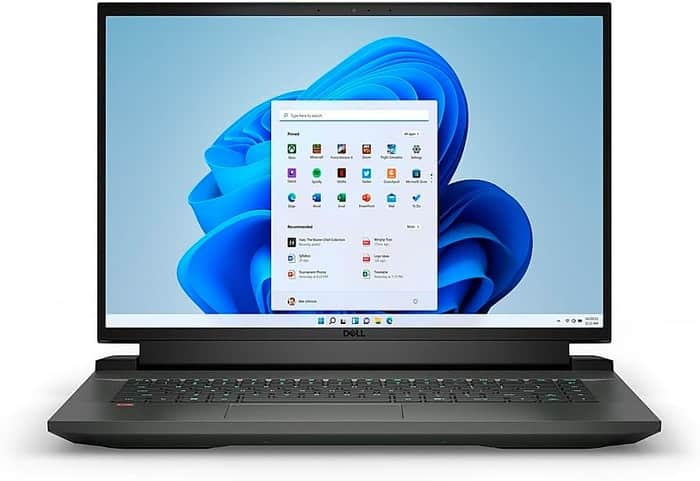
3.Dell G16
Dell G16: Impressive display and performance, but falls short on power efficiency and portability.- Impressive display with high refresh rate and accurate colors
- Good performance and cooling
- Relatively affordable
- Easy accessibility to RAM and SSD slots for future upgrades
- Poor power efficiency
- Lacks Thunderbolt 4 on basic configurations
- Heavy and thick compared to competitors
- No SD card reader
Summary
The Dell G16 offers a stunning IPS panel with high refresh rate and accurate colors, along with good performance and cooling. However, it lacks power efficiency, Thunderbolt 4 on basic configurations, and has limited portability with its weight and thickness.
Reviews
Alternatives

GIGABYTE AORUS 15 XE5
- Highly responsive 165Hz panel with wide color gamut
- Impressive performance in both gaming and non-gaming applications
- High

4.ASUS ROG Strix G15
ASUS ROG Strix G15: Unleash Your Gaming Potential with High Performance and a Stunning Display.- High-performance CPU and GPU
- Excellent workmanship and design
- Impressive display
- Sturdy construction and user-friendly maintenance
- Limited connectivity options
- Occasional coil whine in certain situations
Summary
The ASUS ROG Strix G15 is a powerful gaming laptop that combines an RTX 3000 GPU and a Ryzen 5000 CPU for exceptional performance. With a 300 Hz display and a sleek design, this laptop is perfect for gamers who want both power and style.
Reviews
Alternatives
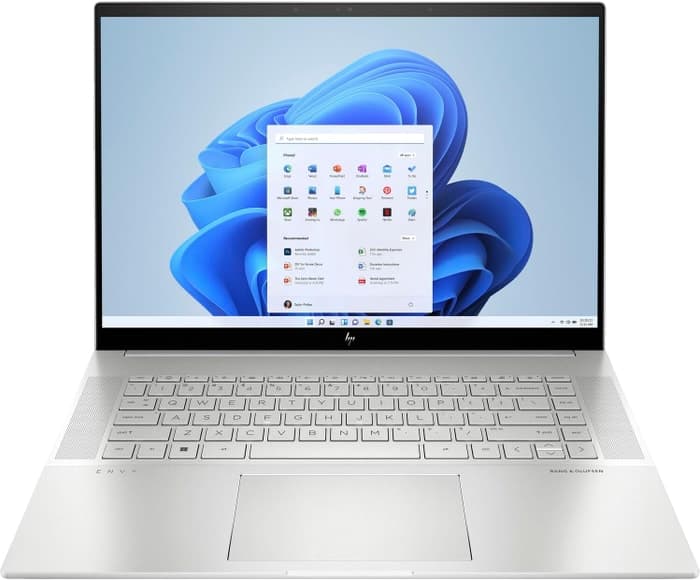
HP Envy 16
- Plenty of CPU and GPU power
- New 120Hz screen refresh rate
- Merely adequate base screen
- Optional OLED has fewer pixels than before

5.Lenovo Legion Pro 7i 16
Lenovo Legion Pro 7i 16: A powerful laptop for Krita at a mid-range price.- Strong overall performance
- Big, bright, and fast display
- Per-key RGB lighting
- Some flex to the keyboard deck
- Poor battery life
Summary
The Lenovo Legion Pro 7i Gen 8 is a mid-priced powerhouse, equipped with a 13th-gen Core i9 CPU and RTX 4090 graphics. It offers strong overall performance, a big and vibrant display, and per-key RGB lighting. However, there is some flex to the keyboard deck and battery life is poor.
Alternatives

HP Omen 17
- QHD display with 165 Hz refresh rate
- Expandable working memory
- Slightly below-average performance for an RTX 4080
- High noise level
Table of the Best Laptops for Krita
| Laptop | Price (approx) |
| HP Victus 15 | $710 |
| ASUS TUF Dash F15 | $1,160 |
| Dell G16 | $1,510 |
| ASUS ROG Strix G15 | $1,750 |
| Lenovo Legion Pro 7i 16 | $3,390 |