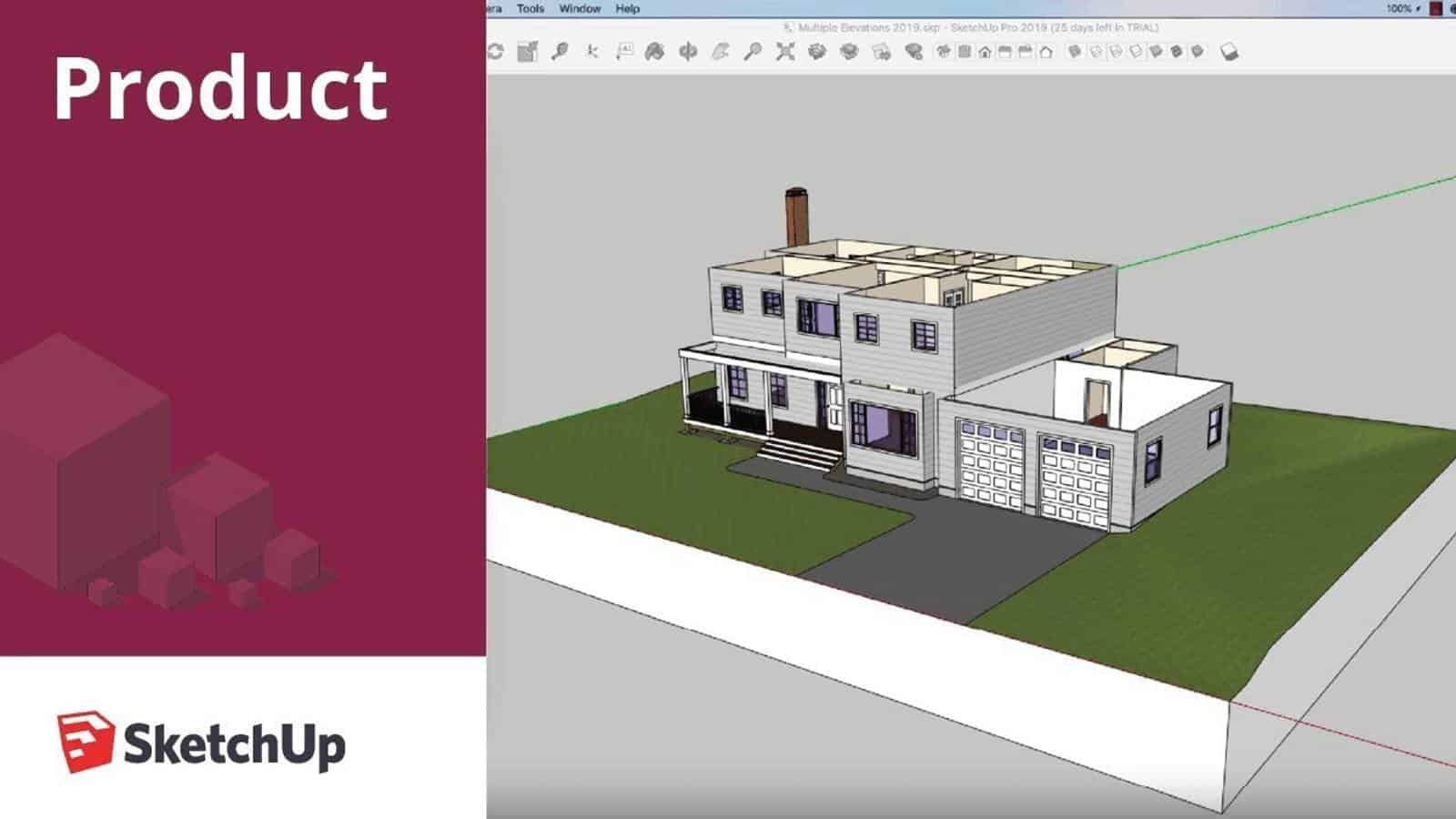When it comes to finding the best laptop for SketchUp Pro, users have specific requirements that must be met to ensure a seamless and efficient 3D modeling experience. As an avid SketchUp user and laptop enthusiast, I understand the importance of a reliable machine that can handle the complexities of this powerful application. With that in mind, I have taken the time to thoroughly review an extensive spreadsheet of recent laptop releases, comparing specs and reviews, both professional and user-generated, to help you make an informed decision.
SketchUp Pro is a versatile software used by architects, designers, and engineers alike, making it essential to focus on the unique needs of these professionals. A high-performance laptop with a powerful CPU, ample RAM, and a dedicated GPU is crucial for working with intricate models, rendering scenes, and performing real-time edits. Additionally, a large, color-accurate display is indispensable for precise design work and presentations.
In my quest to find the best laptop for SketchUp Pro, I have considered factors such as processor speed, graphics capabilities, display quality, and overall performance. I have also taken into account the recommendations and insights from the SketchUp community, including popular forums and user groups. By narrowing down the top laptops based on these topic-specific requirements and price ranges, I aim to provide you with a selection of machines that will empower you to unlock your full potential in 3D modeling, rendering, and design with SketchUp Pro.
What's the best processor for SketchUp Pro?

It's hard to overestimate the significance of a processor in a professional laptop. It dictates the overall performance, and every other component is balanced around the CPU to show its full prowess.
Requirements
The most common processor line is Intel Core. Intel is often superior in single-core performance and is a good option all-around. Nowadays, AMD is as relevant as ever with its Ryzen CPUs. They're not as widespread as Intel in laptops, but AMD CPUs trend towards more cores, offering a better bang for the buck for multi-threaded work. Sadly, AMD is as relevant as ever with its Ryzen CPUs. That means it only utilizes one core at a time – all other cores are idle during rendering or modeling operations.
Since SketchUp doesn't utilize many cores – it's advantageous to go for the highest clock speed possible (e.g., i7-10700H). Higher clock speeds also mean higher temperatures, so I'd recommend getting a laptop with either passive cooling or an efficient design that disperses heat efficiently (e.g., Ryzen 9). Note that Ryzen 9 processors are not available in many configurations yet, so don't worry if you can't find one on your favorite store online!
Recommendations
For best performance without breaking the bank – I'd go for i5-10500H with an overclockable graphics card like Nvidia GTX 1050 Ti or RTX 2060 Ti that delivers both high rendering speeds and high gaming performance. For SketchUp Pro specifically – that's my recommendation for best budget laptop!
- high performance is necessary for 3D modeling/rendering tasks
- Core i5/Ryzen 5 are a good start for CAD work
- Core i7/Ryzen 7 are needed for high FPS on high graphics settings (for gaming)
- Core i9/Ryzen 9 are a tad excessive for gaming, but could be used for CAD work with a proper cooling system (like in Razer Blade)
- recommended processors: i5-10500H with GTX 1050 Ti or RTX 2060 Ti (for best budget laptop) and i7-10700H with GTX 1050 Ti or RTX 2060 Ti (for best overall performance)
My graphics card recommendations for SketchUp Pro
Minimum graphics (under $1000)

I know, it sounds bonkers – getting a laptop under $1k for SketchUp. If you cut enough corners – you can get a cheap notebook for SketchUp. That could be done by either going for integrated Intel/AMD graphics (far from ideal) or an entry-level dedicated GPU, such as GTX 1650. You might see a few more crashes for your liking, and using the much slower "Software OpenGL" option can become a necessity. But that's fine for small assemblies. I'm not recommending a cheap laptop for SketchUp, but it's an option for a very tight budget.
Recommended consumer graphics ($1000 – $2000)
If you can't go over $2000 – just go for a integrated Intel/AMD graphics. End of discussion. This includes most students, part-time freelancers, and hobbyists. Non-workstation cards are mainly acceptable for general assemblies with basic parts. You'll miss out on some great features, such as RealView, but even then, there are some workarounds to enable RealView on a non-certified graphics card (look up RealHack). If you're looking to spend less than $2000, I recommend these cards: RTX 3060, RTX 3070, RTX 2070, RTX 2060, RX 5600M, GTX 1660 Ti, GTX 1650
Recommended professional graphics ($2000+)
If you'll be working full-time or your part-time gig justifies getting a $2000 – $4000+ laptop – a certified Quadro/FirePro chip might be exactly what you need. As an alternative, you could either go for a high-end consumer card (RTX 3070/3080). I'd prefer to get the latest gen workstation cards that start with an 'A' in their model name (e.g., A5000). These chips are significantly faster than previous-gen Quadro cards.
- any laptop under $1000 is too slow for SketchUp Pro (if you can get one)
- $1000 – $2000 laptops are fine for general assemblies with basic parts (like RealView)
- $2000+ laptops are recommended for professional work with complex assemblies (e.g., RealView and new 'A' series Quadro/FirePro cards)
Picking a good memory
Minimum (8 GB)

For SketchUp Pro, 8 GB is the bare minimum. This is only true if you're a hobbyist and never use it for more than a few hours a day. If you're a professional user and always work on complex projects that require heavy computation – then 8 GB will most likely be insufficient. You can upgrade to 16 GB in this case, which would make you more comfortable in the future when your demands for memory grow with the complexity of your projects.
Recommended (16 GB)
If you're on a tight budget, 16 GB will be the best bang for your buck. SketchUp Pro has been notorious for its memory requirements since day one. 16 GB will be the best bang for your buck and might even last you for a couple of years, depending on how much time you spend working on it every day. This number also corresponds to $2k laptops, which makes them ideal for professionals who don't want to upgrade their laptop in 2020-2021 when they buy it new.
Best (32 GB)
32 GB RAM laptops are not something we'll see in the near future – but if we were to look at them now, they'd cost $3000+. With such steep price tags, 32 GB laptops might not be the best investment unless you know you'll need that much RAM for whatever reason. That said, it's never too early to start considering future-proofing your purchase and preparing for a long-term commitment to SketchUp Pro – especially if it's going to be your main application.
- 8 GB is insufficient for SketchUp Pro, especially if you're a professional user
- 16 GB is recommended for most people, but might be insufficient for professionals and heavy users in the future
- 32 GB laptops are reserved for professionals who know they'll need that much memory for their work, or for users who plan on using SketchUp Pro for more than a few hours every day.
Choosing a storage
SSDs and SketchUp Pro

SketchUp Pro is a modeling software that heavily relies on the speed of your computer. The speed of your storage drive is crucial for SketchUp Pro. And, unfortunately, it's hard to make a direct comparison between SSDs and HDDs because the two types of drives are designed to be used in different ways.
This is why I recommend choosing an SSD with enough space for your needs. For professionals, I recommend at least 512 GB of storage space. If you need more space, go up to 1 TB or 2 TB. It's worth noting that 512 GB of storage space. So keep this in mind when deciding on what size of an SSD you'll need.
Upgrading
Storage isn't very expensive these days, but that doesn't mean you shouldn't think about upgrading it before you're ready to upgrade your computer's RAM or processor. If you're considering buying a laptop specifically for SketchUp Pro, go ahead and get one with at least 512 GB SSD – there's really no point in getting anything less than that for SketchUp Pro usage.
If you have the budget for it, go ahead and get a laptop with 1 TB or 2 TB SSD – it will ensure you have plenty of room for all the models you'll be creating in SketchUp Pro over the years to come.
What's the best display that will work optimally with SketchUp Pro?
Right resolution for CAD work

SketchUp Pro has little to no requirements for the display. Full HD is good enough, and an even better resolution is not required.
Panel and image quality
Panel type is a key to many display qualities. Here are three types of panels you need to know:
- SketchUp Pro has little to no requirements for the display. [Very common in entry-to-mid-range laptops](a list of entry-to-mid-range laptops). If properly calibrated, then it's not that bad for non-color-sensitive work.
- IPS/PLS – [better in nearly every aspect, nonetheless quite costly](a list of high refresh rate laptops), especially professional-grade IPS. Common in mid-range and premium laptops.
- OLED – [latest, greatest, and the priciest panel technology](a list of laptops with oled display). Exceptional color accuracy, often paired with HDR. Sometimes found in top-of-the-line models.
Meanwhile, image quality consists of brightness, contrast, and color accuracy. These three observable characteristics can vary a lot from model to model. Panel type can be a decent proxy to gauge these metrics roughly. But it's always best to judge them in person or by reviews.
Laptop display recommendations for SketchUp Pro
I wouldn't worry about high color accuracy or high contrast ratio for SketchUp Pro laptops – there are no "magic" display specs for this application. The only two things you should look for are the right resolution (a minimum of FHD) and a screen with an IPS panel (or something very similar).
- there are no special display specs for SketchUp Pro laptops
- the only two things you should look for are the right resolution (a minimum of FHD) and a screen with an IPS panel (or something very similar)
SketchUp Pro Laptop FAQs
Q: What laptop specs are recommended for SketchUp Pro?
When it comes to running SketchUp Pro smoothly, you'll want to ensure your laptop meets the recommended specifications. These include a medium to high-end processor like the Intel i5-10500H or the AMD Ryzen 7 4800H, a dedicated graphics card such as the GTX 1660 Ti or the RTX 3070, at least 16 GB of RAM, and a minimum of 512 GB SSD storage. With these specs, you'll have a seamless experience working with complex models and renderings in SketchUp Pro.
Which laptops are best for running SketchUp Pro?
There are several laptops on the market that are well-suited for running SketchUp Pro. Among our recommendations, the MSI GF63 Thin and the HP Victus 15 offer great performance at an affordable price. For those seeking higher-end options, the MSI Summit E13 and the ASUS ROG Strix G15 are excellent choices. If you're looking for top-tier performance, the Lenovo Legion Pro 7i 16 is a beast of a laptop, but keep in mind it comes with a higher price tag. These laptops are all equipped with the necessary specs to handle SketchUp Pro with ease.
Can SketchUp Pro be used on a laptop?
Absolutely! SketchUp Pro is designed to be compatible with laptops, allowing you to work on your projects while on the go. With the right hardware and software, you can enjoy the full capabilities of SketchUp Pro, including 3D modeling, rendering, and collaboration features. So whether you're in your office, at a coffee shop, or on a plane, you can continue working on your designs using SketchUp Pro on your laptop.
What are the minimum requirements for SketchUp Pro on a laptop?
While SketchUp Pro can run on laptops with lower specifications, it's important to note that the minimum requirements may limit your ability to work with larger and more complex projects. To meet the minimum requirements, your laptop should have at least an AMD Ryzen 5 3500U or an Intel i5-10500H processor, a GTX 1650 graphics card, 8 GB of RAM, and a 256 GB SSD. While SketchUp Pro will run on these specs, it's highly recommended to consider a laptop with higher specifications for a smoother experience.
Is a dedicated graphics card necessary for SketchUp Pro?
Yes, a dedicated graphics card is highly recommended for running SketchUp Pro. The dedicated graphics card, such as the GTX 1660 Ti or the RTX 3070, offloads the rendering and visualization tasks from the CPU, resulting in faster and more fluid 3D modeling and rendering performance. Additionally, the dedicated graphics card provides better support for advanced features like realistic shading and lighting effects. If you want to make the most out of SketchUp Pro, investing in a laptop with a dedicated graphics card is a wise choice.
How much RAM do I need for SketchUp Pro on a laptop?
To ensure a smooth experience when working with SketchUp Pro, it's recommended to have at least 16 GB of RAM. This will allow you to handle larger and more complex models without experiencing slowdowns or lag. With 16 GB of RAM, you'll have enough memory to multitask efficiently, running SketchUp Pro alongside other resource-intensive applications without any noticeable performance issues. While 8 GB of RAM may work for simpler projects, it's best to opt for 16 GB or even 32 GB if you're working on more demanding tasks.
Can a gaming laptop handle SketchUp Pro?
Absolutely! In fact, gaming laptops are often well-suited for running SketchUp Pro due to their powerful processors, dedicated graphics cards, and ample RAM. These laptops are designed to handle resource-intensive tasks, making them an excellent choice for running SketchUp Pro smoothly. Whether you're creating 3D models, rendering scenes, or collaborating with team members, a gaming laptop can provide the performance you need for a seamless SketchUp Pro experience.
Is an SSD necessary for running SketchUp Pro on a laptop?
While an SSD (Solid State Drive) is not strictly necessary for running SketchUp Pro, it can significantly enhance the overall performance of the software. An SSD provides faster read and write speeds compared to traditional hard drives, resulting in quicker application loading times, project saving, and rendering. Additionally, an SSD improves the overall responsiveness of your laptop, making your workflow smoother and more efficient. If you want to optimize your SketchUp Pro experience, investing in a laptop with an SSD is highly recommended.
What processors are recommended for SketchUp Pro on a laptop?
The recommended processors for running SketchUp Pro on a laptop are the Intel i5-10500H and the AMD Ryzen 7
null
Table of Best Laptops for {topic}
| Laptop | Price (approx) |
5 Best Laptops for SketchUp Pro
 $680
$6801.acer Nitro 5
SketchUp Pro laptop- Awesome processor (Ryzen 7 6800H)
- Great graphics card (RTX 3070 Ti)
- Fair display (15.6)
- One of most affordable laptops with an AMD Ryzen 7 processor
- Unexceptional memory amount (32GB)
- No IPS Panel (subpar viewing angles)
Alternatives

HP Victus 15 I
- Strong entry-level gaming performance
- Solid productivity performance
- Mediocre display and webcam quality
- Too much preinstalled software
2.Lenovo LOQ
SketchUp Pro laptop- Terrific processor (i7-13700H)
- First-class graphics card (RTX 4050)
- Fair display (15.6 IPS G-Sync)
- Enormous 2TB SSD
- Run-of-the-mill memory amount (16GB)
Alternatives

HP Victus
- Delivers smooth gameplay at 1080p.
- Fast SSD.
- Slow response time on display causing ghosting.
- Lack of variable refresh rate support.

3.ASUS TUF Dash F15
ASUS TUF Dash F15: A powerful and competitively priced laptop for those on a lower budget.- Lightweight and well built
- Good variety of screen options
- Significantly more powerful than previous generation
- Competitive price
- Quirks affecting everyday ergonomics
- Most ports squeezed together on the left edge
- Careful about the FHD 144Hz panel option
Summary
The ASUS TUF Dash F15 is a lightweight and well-built laptop that offers good performance at a competitive price. It has a variety of screen options to choose from and is significantly more powerful than its previous generation. However, some quirks affecting everyday ergonomics should be noted, and it's advisable to avoid the FHD 144Hz panel option.
Reviews
Alternatives

Lenovo Legion 5i Pro 16
- Stylish, sleek form factor
- Gorgeous display
- Webcam quality is disappointing
- No biometrics

4.ASUS ROG Strix Scar
ASUS ROG Strix Scar 15: Powerful performance in a compact package, but struggles with heating issues and limited display angle.- Sturdy construction
- Fast Wi-Fi 6E
- Excellent response times and no PWM
- Wide color gamut coverage with Dolby Vision support
- Limited display angle
- No biometric login
- Heavy SSD throttling during continuous reads
Summary
The ASUS ROG Strix Scar 15 offers impressive performance and gaming capabilities in a compact and lightweight design. It outperforms its larger counterparts and previous models, thanks to updated hardware and MUX implementation. However, it does suffer from heating issues, a less efficient Intel Alder Lake platform, and some ergonomic quirks. Despite these drawbacks, it remains a worthy contender in the gaming laptop market.
Reviews
Alternatives

Acer Predator Triton 500
- High performance capabilities
- Excellent, bright 240-Hz display
- Soldered-in RAM
- Inaccessible SSD

5.Lenovo Legion Pro 7i 16
Lenovo Legion Pro 7i 16: Powerful Performance and Sleek Design at a Fair Price.- Strong overall performance
- Big, bright, and fast display
- Per-key RGB lighting
- Some flex to keyboard deck
- Poor battery life
Summary
The Lenovo Legion Pro 7i 16 impresses with its powerful i9-13900HX processor and RTX 4090 graphics card, delivering exceptional gaming performance. Its sleek design hides its gamer-centric features, making it an attractive choice in the gaming laptop market.
Alternatives

HP Omen 17
- QHD display with 165 Hz refresh rate
- Expandable working memory
- Slightly below-average performance for a RTX 4080
- High noise level
Table of the Best Laptops for SketchUp Pro
| Laptop | Price (approx) |
| acer Nitro 5 | $680 |
| Lenovo LOQ | $880 |
| ASUS TUF Dash F15 | $1,160 |
| ASUS ROG Strix Scar | $2,050 |
| Lenovo Legion Pro 7i 16 | $3,390 |