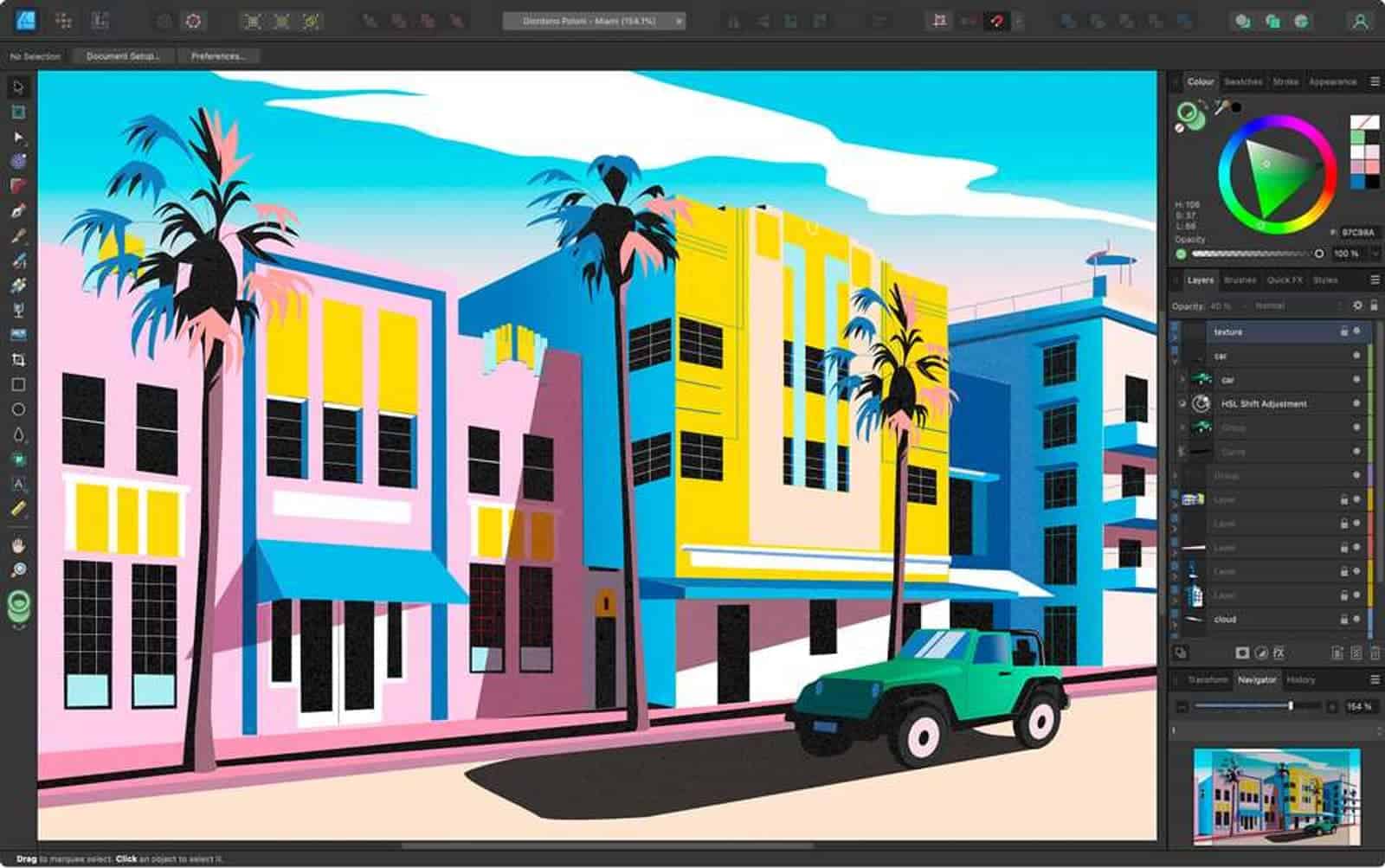Welcome to the search for the best laptop for Affinity Designer 2, a powerful vector graphic design application that has become a go-to choice for many creative professionals and enthusiasts. As a fellow user who has spent countless hours working with this software, I understand the importance of finding the right laptop to ensure a smooth, efficient workflow. In this guide, we will explore the unique requirements and preferences of Affinity Designer 2 users, helping you make the most informed decision when choosing the perfect laptop.
To deliver the most accurate and relevant advice, I've meticulously gone through an extensive laptop spreadsheet, comparing recent releases based on specs, professional and user-generated reviews, and topic-specific requirements. Affinity Designer 2 demands a laptop with a powerful processor, dedicated graphics, ample RAM, and a high-quality display, all within a reasonable budget. These factors are crucial in providing a seamless experience when working with intricate designs, high-resolution images, and multiple layers.
As someone who frequents the Affinity forums and stays updated on the latest features and updates, I'm well-versed in the challenges and preferences of Affinity Designer 2 users. That's why this guide focuses on delivering targeted and valuable content for those in search of the best laptop for their creative needs. Whether you're a seasoned professional or just starting your journey with Affinity Designer 2, this buying guide will help you find the ideal laptop to enhance your design experience and unleash your full creative potential.
The Heart of Affinity Designer 2: Finding the Right Processor for Your Laptop
When it comes to choosing the right laptop processor for Affinity Designer 2, there are a few factors to consider. Let's take a look at what's new in the laptop CPU market, how processor affects Affinity Designer performance, which processors are best suited for Affinity Designer, and whether it's necessary to pay for a high-end CPU for a laptop.
What's new in the laptop CPU market?
Apple has released MacBooks with ARM-based M1, M2, M2 Pro, and M2 Max system-on-chip modules. These chips offer exceptional single-core performance and battery life. AMD has captured 20% of the laptop CPU market, and there are plenty of notebooks with 6th-generation Ryzen CPUs. Intel's 13th-generation Core processors have already been released, but 12th-generation Core CPUs can provide a lot of value, especially if you don't need cutting-edge performance.
How does processor affect Affinity Designer performance?
A fast processor is only needed if you're working with large files or many layers in your designs. For 3D work, I recommend going with an Intel H-series processor as they offer better performance at the expense of battery life.
Which processors are best suited for Affinity Designer?
If you're going for a MacBook, don't worry about it too much. Apple has done a great job optimizing their chips for their laptops. For PC laptops, Ryzen models are best if you need good battery life. If you're looking for a laptop that will last you years, then go for the latest generation of processors (i7/Ryzen 7).
Is it necessary to pay for a high-end CPU for a laptop?
It depends on your needs. If you're a casual user, then a mid-range processor should suffice. If you're a professional graphic designer, then it's worth investing in a high-end CPU to ensure smooth and fast performance.
Recommended processors at every price level.
- Minimum: i3-1115G4
- Recommended: i5-1135G7
- High-end: i7-11370H
In conclusion, when it comes to choosing the right laptop processor for Affinity Designer 2, consider your needs, budget, and the latest processors on the market. With this guide, you should be able to make an informed decision and choose the right laptop for your design needs.
Graphic cards that will level up your Affinity Designer 2 experience
As a designer, you may be wondering if you need a dedicated graphics card for Affinity Designer 2. In most cases, the answer is no. Affinity Designer 2 is optimized to work well with integrated graphics cards, so you don't need to spend extra money on a discrete GPU unless you plan on doing 3D work or gaming on your laptop.
That said, if you do decide to get a dedicated graphics card, it's important to know which applications and workflows benefit most from a fast GPU. Tasks like working with 3D models, applying complex effects such as blurring, and rendering high-resolution images will be significantly faster with a good GPU.
When it comes to comparing different GPUs, I rely on benchmarks such as 3DMark, which approximates real-world performance differences between graphics cards. Based on my experience and benchmark results, here are my recommendations for laptop GPUs:
| GPU | Average Laptop Price |
|---|---|
| GeForce GTX 1650 | $700 – $1000 |
| GeForce RTX 3050 | $1000 – $1500 |
| GeForce RTX 2060 | $1500+ |
The minimum GPU for Affinity Designer 2 is the GeForce GTX 1650, which is capable of handling basic design work. However, for better performance and more demanding workflows, I recommend going for the GeForce RTX 3050 or higher.
In conclusion, while a dedicated GPU isn't necessary for most Affinity Designer 2 users, it can significantly improve performance for certain tasks. If you decide to invest in a dedicated graphics card, be sure to do your research and choose one that best fits your needs and budget.
Boost Your Design Workflow with Ample RAM

If you're planning on using Affinity Designer 2 on your laptop, you should be aware that it's a RAM-intensive application. The software uses your system memory to store your work, and the more RAM you have, the more efficient it will run. In this section, we'll help you decide on the right amount and type of RAM to get the best performance out of Affinity Designer 2.
How much memory do you need?
If you're using a MacBook, you can get by with 8 GB of RAM, but it's recommended to get at least 16 GB. For Windows laptops, 16 GB should be the minimum. However, we highly recommend getting 32 GB if you plan to use the application heavily, especially if you work with large files or complex projects.
Is DDR5 necessary yet?
While DDR5 is the latest memory technology, it's still relatively new and expensive. Most mid-range and high-end laptops come with DDR4 memory, which is more than sufficient for Affinity Designer 2. If you're considering upgrading your laptop's memory, you should check whether your system supports DDR5 and weigh the benefits against the cost.
What to look for in RAM modules
RAM speed and quantity are not as crucial as they used to be, but you should still consider the latency and frequency of your memory. Lower latency and higher frequency RAM will provide better performance. If you're considering ECC (Error-Correcting Code) memory, keep in mind that it offers added reliability but at a higher cost.
What to expect depending on your budget
You can get 16 GB of DDR4 memory for a mid-range laptop without breaking the bank. If you're looking for a high-end laptop, 32 GB of DDR4 memory should be standard, and 64 GB would be ideal if you're working with demanding projects. However, keep in mind that higher capacity and speed memory comes at a premium price.
To summarize, for a laptop that can handle Affinity Designer 2 with ease, we recommend a minimum of 16 GB of DDR4 memory, with 32 GB or more being ideal. While DDR5 is the latest technology, it's not necessary yet and comes with a higher cost. Keep in mind the latency, frequency, and ECC when selecting your RAM modules and balance your budget and performance expectations accordingly.
Affinity Designer 2 Laptop Buying: Your Questions Answered
Q: Which laptop is best for Affinity Designer 2?
When it comes to choosing the best laptop for Affinity Designer 2, it depends on your budget and specific needs. However, some popular options that offer a great balance of performance, display quality, and value for money include the HP Victus, Dell G15, and Lenovo Legion 5 Pro. These laptops provide a good combination of processing power, graphics capabilities, and memory to handle Affinity Designer 2 efficiently.
What are the system requirements for Affinity Designer 2 on a laptop?
To run Affinity Designer 2 on a laptop, you'll need a minimum of an Intel Core i3-1115G4 processor, a GeForce GTX 1650 graphics card, and 16GB of RAM. However, for a smoother experience, it's recommended to have a laptop with at least an Intel Core i5-1135G7 processor, a GeForce RTX 3050 graphics card, and 32GB of RAM. If you're aiming for top-notch performance, consider going for a laptop with an Intel Core i7-11370H processor, a GeForce RTX 2060 graphics card, and 64GB of RAM.
Can I run Affinity Designer 2 on a budget laptop?
Yes, you can run Affinity Designer 2 on a budget laptop. While it's recommended to have a laptop with a more powerful processor and dedicated graphics card for smoother performance, a budget laptop with the minimum requirements can still handle Affinity Designer 2. However, keep in mind that the overall performance may not be as fast and responsive as on higher-end laptops. If you're on a tight budget, consider the HP Victus as it offers good value for its price.
What specs do I need for smooth performance in Affinity Designer 2?
For smooth performance in Affinity Designer 2, it's essential to have a laptop with a capable processor, a dedicated graphics card, and sufficient memory. Aim for at least an Intel Core i5-1135G7 processor, a GeForce RTX 3050 graphics card, and 32GB of RAM. These specs will ensure that you can work on your designs without experiencing lags or slowdowns. However, if you're working with large and complex projects, consider opting for a laptop with an Intel Core i7-11370H processor, a GeForce RTX 2060 graphics card, and 64GB of RAM for optimal performance.
Is a dedicated graphics card necessary for Affinity Designer 2 on a laptop?
While a dedicated graphics card is not strictly necessary for running Affinity Designer 2 on a laptop, it is highly recommended. Affinity Designer 2 benefits from the additional processing power and graphics capabilities offered by a dedicated graphics card, which can significantly enhance the software's performance, especially when working on complex and demanding projects. If possible, go for a laptop with a dedicated graphics card such as the GeForce GTX 1650, GeForce RTX 3050, or GeForce RTX 2060 for the best experience.
Can I use Affinity Designer 2 on a touchscreen laptop?
Yes, you can use Affinity Designer 2 on a touchscreen laptop. Affinity Designer 2 has touch support, allowing you to interact with the software using touch gestures and a stylus. This can be particularly useful for tasks like drawing and manipulating objects directly on the screen. However, it's important to note that not all laptops with touchscreens offer the same level of precision and sensitivity. If you plan to use touch extensively, consider laptops known for their high-quality touchscreens, such as the Dell XPS 17 9720.
What are the recommended laptop brands for Affinity Designer 2?
When it comes to choosing a laptop brand for Affinity Designer 2, several brands have proven to be reliable and offer excellent performance. Some recommended laptop brands for Affinity Designer 2 include HP, Dell, Lenovo, and ASUS. These brands have a range of laptops that cater to different budgets and performance needs, ensuring you can find a suitable option for running Affinity Designer 2 smoothly. Additionally, brands like Dell and Lenovo are known for their laptops with good color accuracy, which is essential for working with Affinity Designer 2.
Is 16GB RAM enough for Affinity Designer 2 on a laptop?
While 16GB of RAM is the minimum requirement for running Affinity Designer 2 on a laptop, it may not provide the optimal experience, especially for more demanding projects. To ensure smooth performance and avoid potential slowdowns, it's recommended to have at least 32GB of RAM. This allows the software to efficiently handle large design files and complex operations, improving overall workflow and responsiveness. If you work on particularly large projects or with multiple
6 Best Laptops for Affinity Designer 2

1.HP Victus 15
HP Victus 15: A budget gaming laptop that delivers on price but falls short on gaming performance.- Excellent price
- Good gaming performance
- Can double as a work laptop
- Three color choices
- Bad battery life
- Rather plain design
- Weak GPU yields unsatisfactory frame rates
- Screen only so-so despite 144Hz refresh rate
Summary
The HP Victus 15 is a budget gaming laptop that offers excellent value for the price. It can handle high-end gaming titles and doubles as a work laptop, but it falls short in terms of battery life and has a rather plain design.
Alternatives

HP Victus
- Delivers smooth gameplay at 1080p.
- Fast SSD.
- No VRR to reduce screen tearing.
- Some performance loss on CPU under load.

2.ASUS TUF Dash F15
ASUS TUF Dash F15: A balanced performer and affordable option for those on a lower budget.- Lightweight and well built
- Good selection of ports
- High refresh rate display options
- Significantly more powerful than previous generation
- Quirks affecting everyday ergonomics
- Ports squeezed together on the left edge
- Be careful with the FHD 144Hz panel option
Summary
The ASUS TUF Dash F15 is a lightweight and well-built laptop that offers good performance for its price. It has a good selection of ports, a high refresh rate display option, and is significantly more powerful than its previous generation. However, there are some quirks with the ergonomics and the FHD 144Hz panel option should be avoided.
Reviews
Alternatives

Lenovo Legion 5i Pro 16
- Stylish, sleek form factor
- Gorgeous display
- Webcam quality is subpar
- No biometrics

3.ASUS ROG Strix G15
ASUS ROG Strix G15: Unleashing high performance with RTX 3070 and Ryzen 5000.- High-performance CPU and GPU
- Good workmanship and design
- Quality display
- Stable construction
- Skimpy connectivity
- Potential for coil whine in certain situations
Summary
The ASUS ROG Strix G15 is a powerful gaming laptop with an RTX 3070 GPU and a Ryzen 5000 CPU, delivering excellent performance. It features a high-quality display, solid construction, and user-friendly maintenance, but it lacks connectivity options and may experience coil whine in certain situations.
Reviews
Alternatives
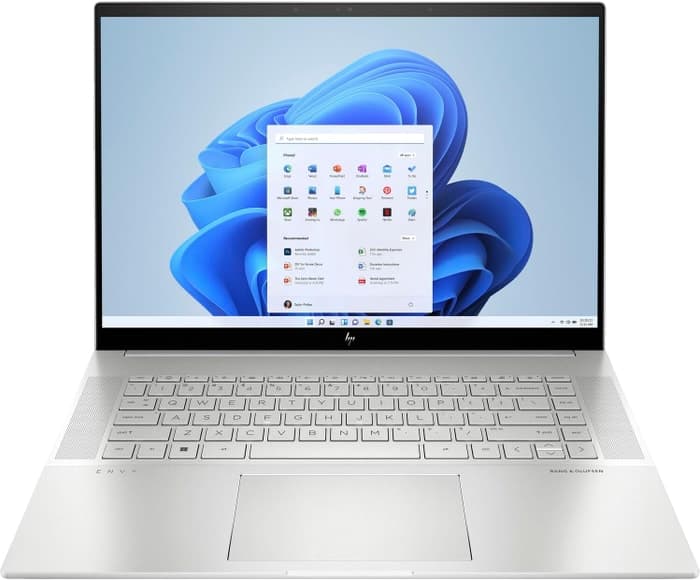
HP Envy 16
- Plenty of CPU and GPU power
- New 120Hz screen refresh rate
- Merely adequate base screen
- Optional OLED has fewer pixels than before

4.ASUS ROG Strix Scar
ASUS ROG Strix Scar offers impressive performance and features, but suffers from heat and noise issues.- Sturdy construction
- Fast Wi-Fi 6E
- Excellent performance with Core i9-12900H and RTX 3070 Ti
- Wide color gamut coverage with Dolby Vision support
- Limited display angle
- No biometric login
- SSD throttling during continuous reads
- High heat and noise emissions under load
Summary
The ASUS ROG Strix Scar 15 G533 is a powerful gaming laptop with a sturdy build, fast Wi-Fi, and excellent performance. However, it has limited display angles, lacks biometric login, experiences SSD throttling, and has high heat and noise emissions under heavy load.
Reviews
Alternatives

Lenovo Legion Pro 5
- Fantastic value
- Top-tier gaming performance
- Middling screen
- A bit heavy

5.Lenovo Legion Pro 7i 16
Lenovo Legion Pro 7i Gen 8: A mid-priced powerhouse with strong performance and impressive display.- Strong overall performance
- Big, bright, and fast display
- Per-key RGB lighting
- Some flex to keyboard deck
- Poor battery life
Summary
The Lenovo Legion Pro 7i Gen 8 is a powerful laptop equipped with a 13th-gen Core i9 CPU and RTX 4090 graphics. It offers strong overall performance, a big and bright display, and per-key RGB lighting. However, it suffers from some keyboard deck flex and poor battery life.
Alternatives

HP Omen 17
- QHD display with 165 Hz
- Expandable working memory
- Slightly below-average performance for a RTX 4080
- High noise level

6.Dell XPS 17 9720
Dell XPS 17 9720: A high-performing laptop with an excellent 4K display, but falls short in graphics performance and cooling.- Excellent 4K display with AdobeRGB
- High-quality case
- Thunderbolt 4 PCIe 4.0 support
- Very high system performance
- Lower graphics performance than the predecessor
- Performance not completely stable under combined load
- Not Wi-Fi 6E compatible
- 720p webcam
Summary
The Dell XPS 17 9720 impresses with its excellent 4K display, high-quality case, and Thunderbolt 4 & PCIe 4.0 support. However, it suffers from lower graphics performance compared to its predecessor and its cooling system is slightly weak. Overall, it's a powerful laptop that could benefit from an extensive update.
Reviews
Alternatives

MSI Titan GT77HX 13VH-046US
- Excellent mechanical keyboard
- Class-leading Mini-LED display
- Uninspired design
- Short battery life
Table of the Best Laptops for Affinity Designer 2
| Laptop | Price (approx) |
| HP Victus 15 | $880 |
| ASUS TUF Dash F15 | $1,160 |
| ASUS ROG Strix G15 | $1,750 |
| ASUS ROG Strix Scar | $2,050 |
| Lenovo Legion Pro 7i 16 | $3,390 |
| Dell XPS 17 9720 | $5,600 |